Not all designs are created equal. Social media platforms such as Twitter, Facebook, Instagram, YouTube, etc. all have different dimensional requirements. Besides, you might have different sizes for your blogs, infographics, flyers, posters, etc.
In this video, learn how to resize your designs without losing quality using Picmaker.
Sign in
Sign in or Sign up to Picmaker
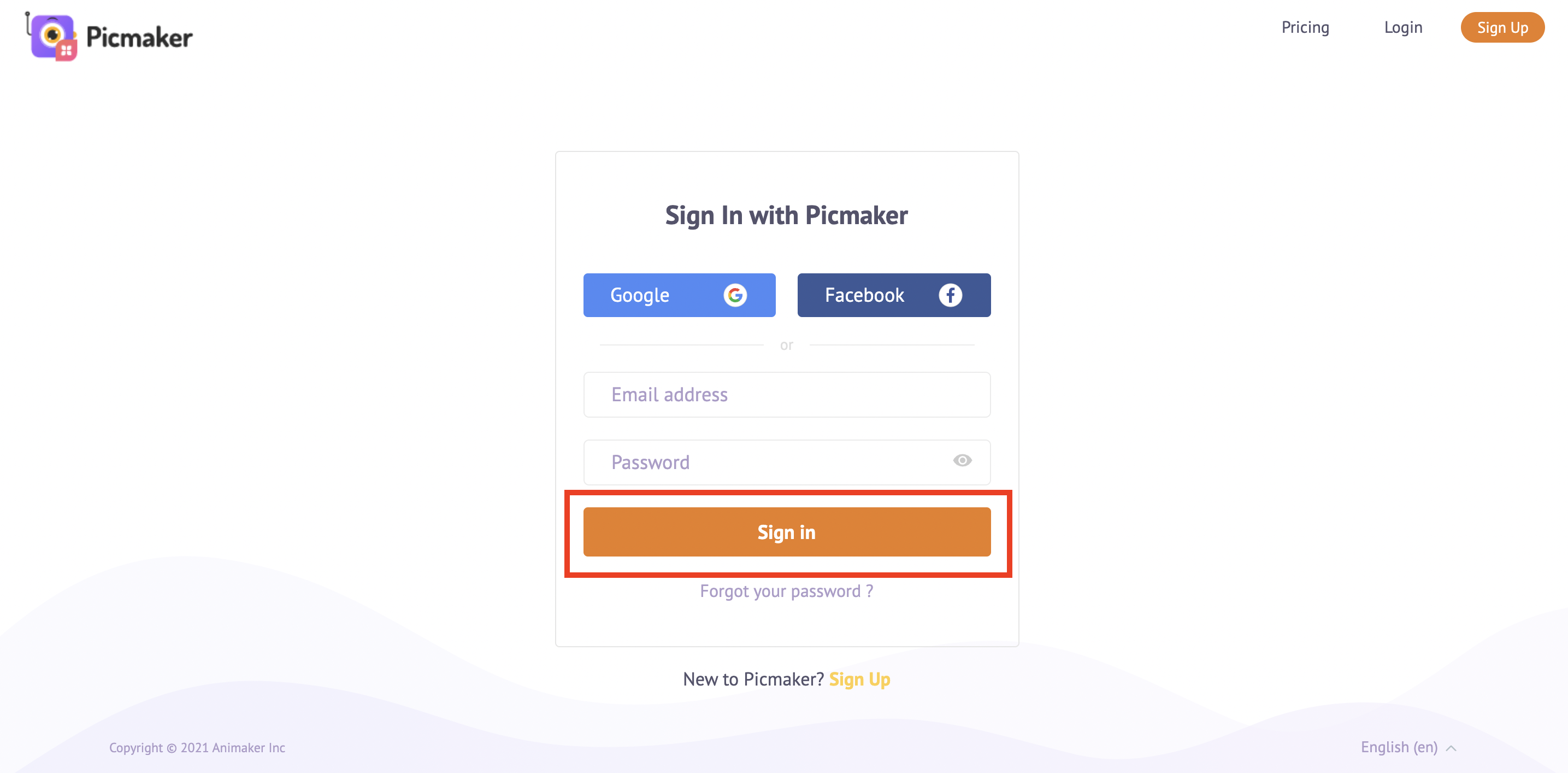
Design category
Choose a design category
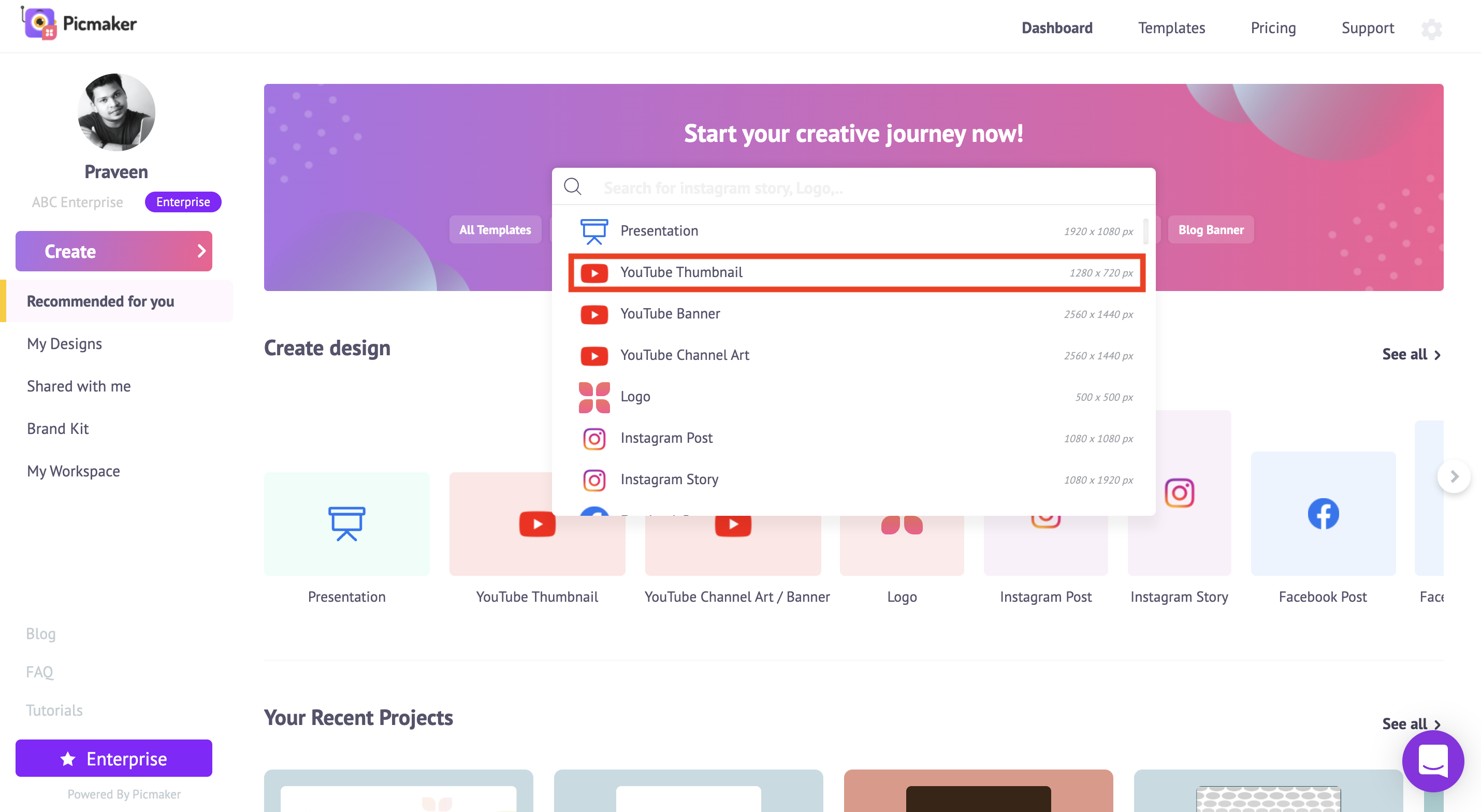
Templates
Find a template that interests you or choose your design that needs to be resized

Resize Button
Click on the resize button at the top
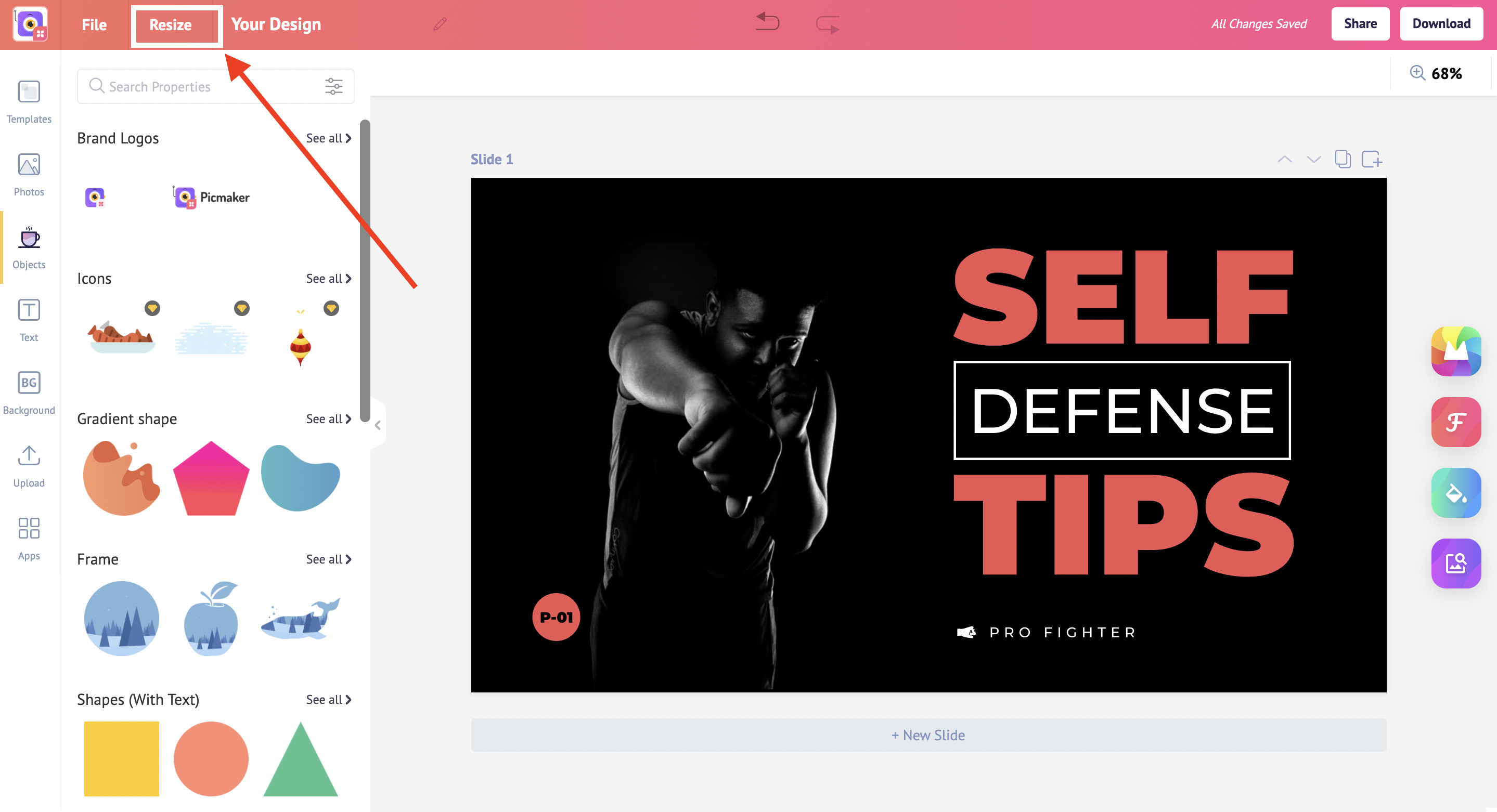
Design Categories
Scroll across different categories or use the search bar to find one that matches your need
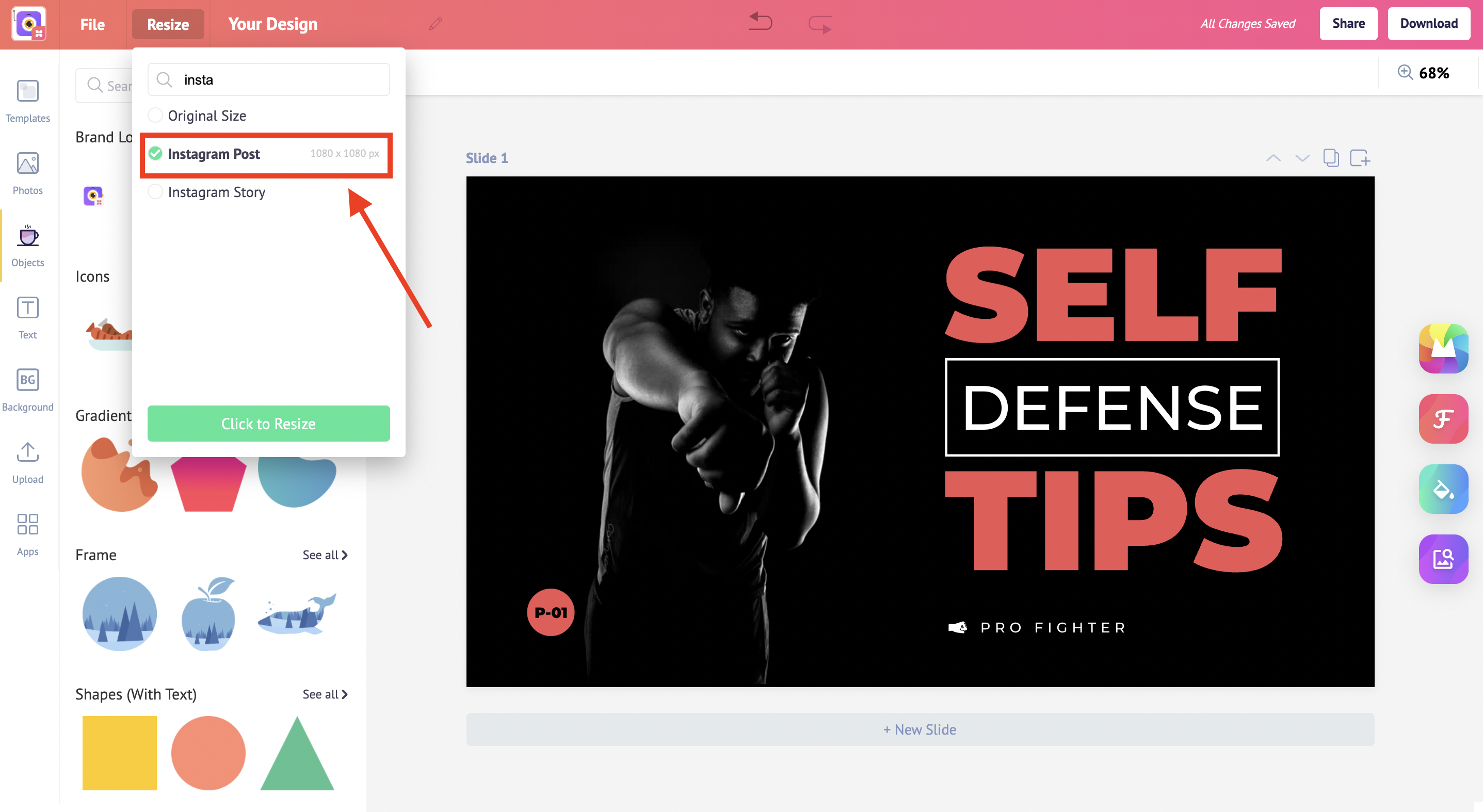
Click to Resize
Click on "Click to Resize" button
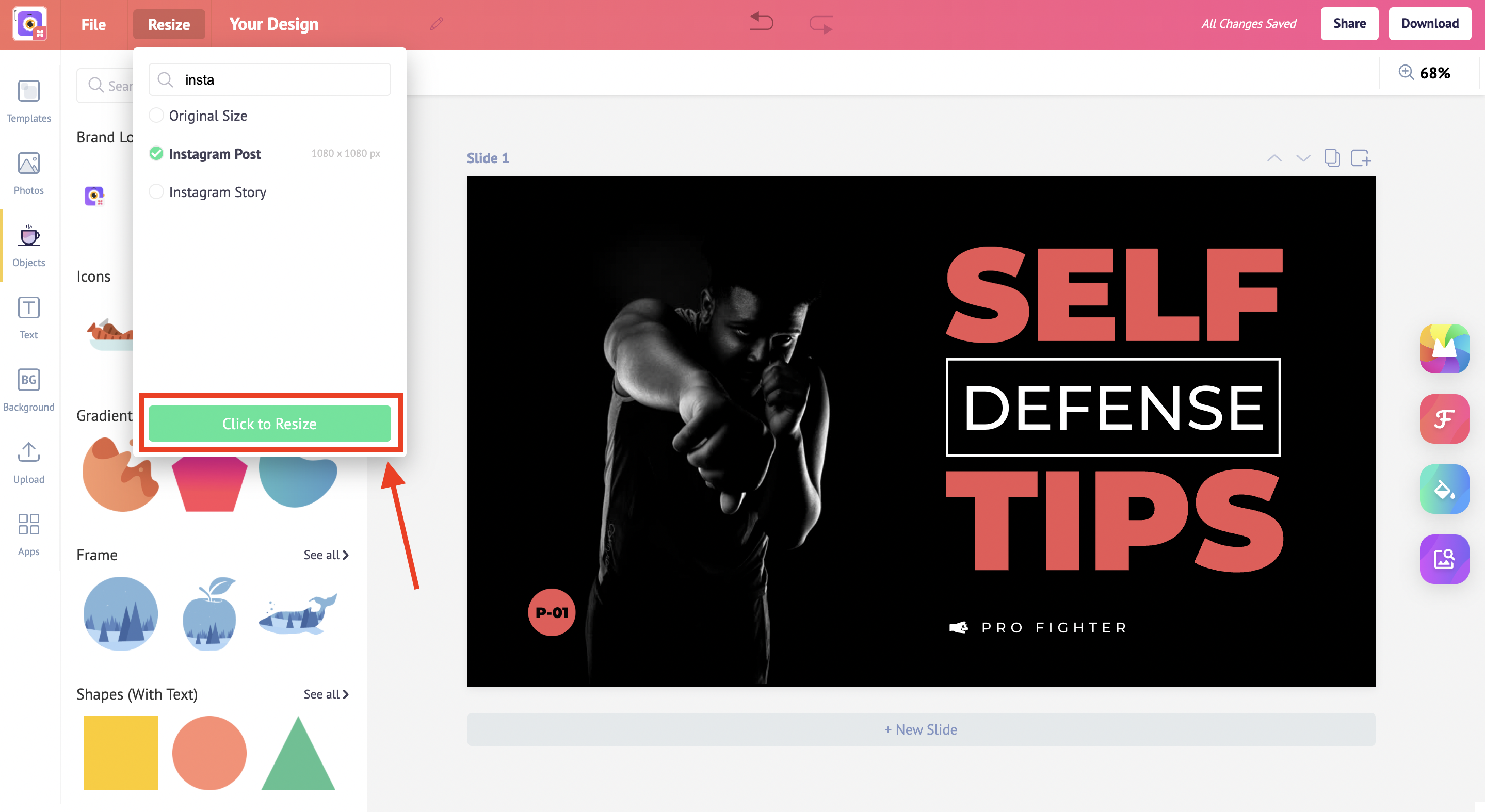
Download
Download your design in 3 different file types (png, jpeg, pdf)
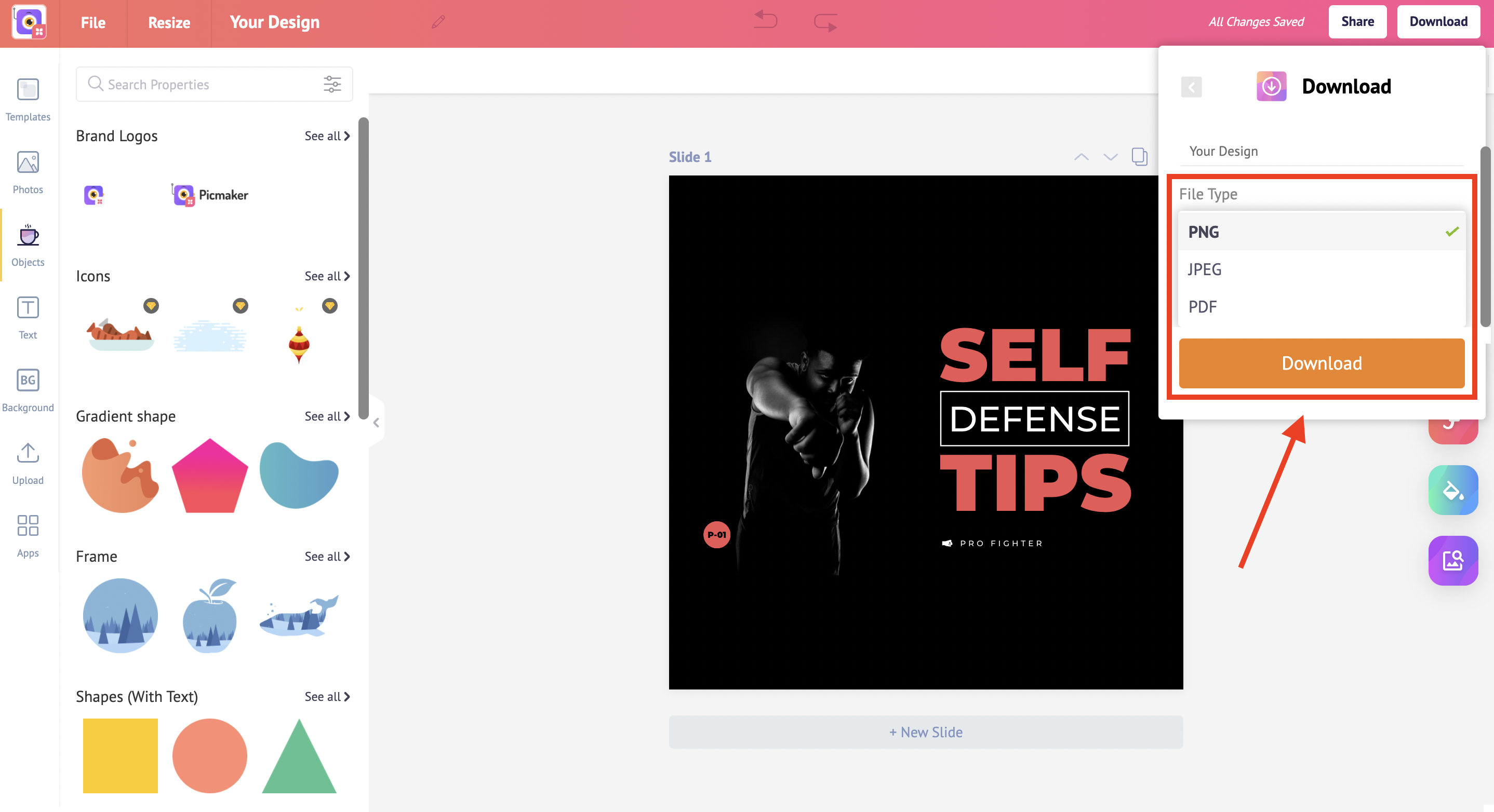
In just 3 steps, you can resize your graphics for all your social platforms.
Also, check the below tutorials to get the most of Picmaker:
How to add an outline to an image
How to choose the best templates
A step-by-step guide to design your 2048x1152 pixels YouTube banner/ channel art!



