Want to display your designs correctly for all social media platforms and use cases?
Resize all your designs with just one click.
Here is how to use the tool:
Sign in
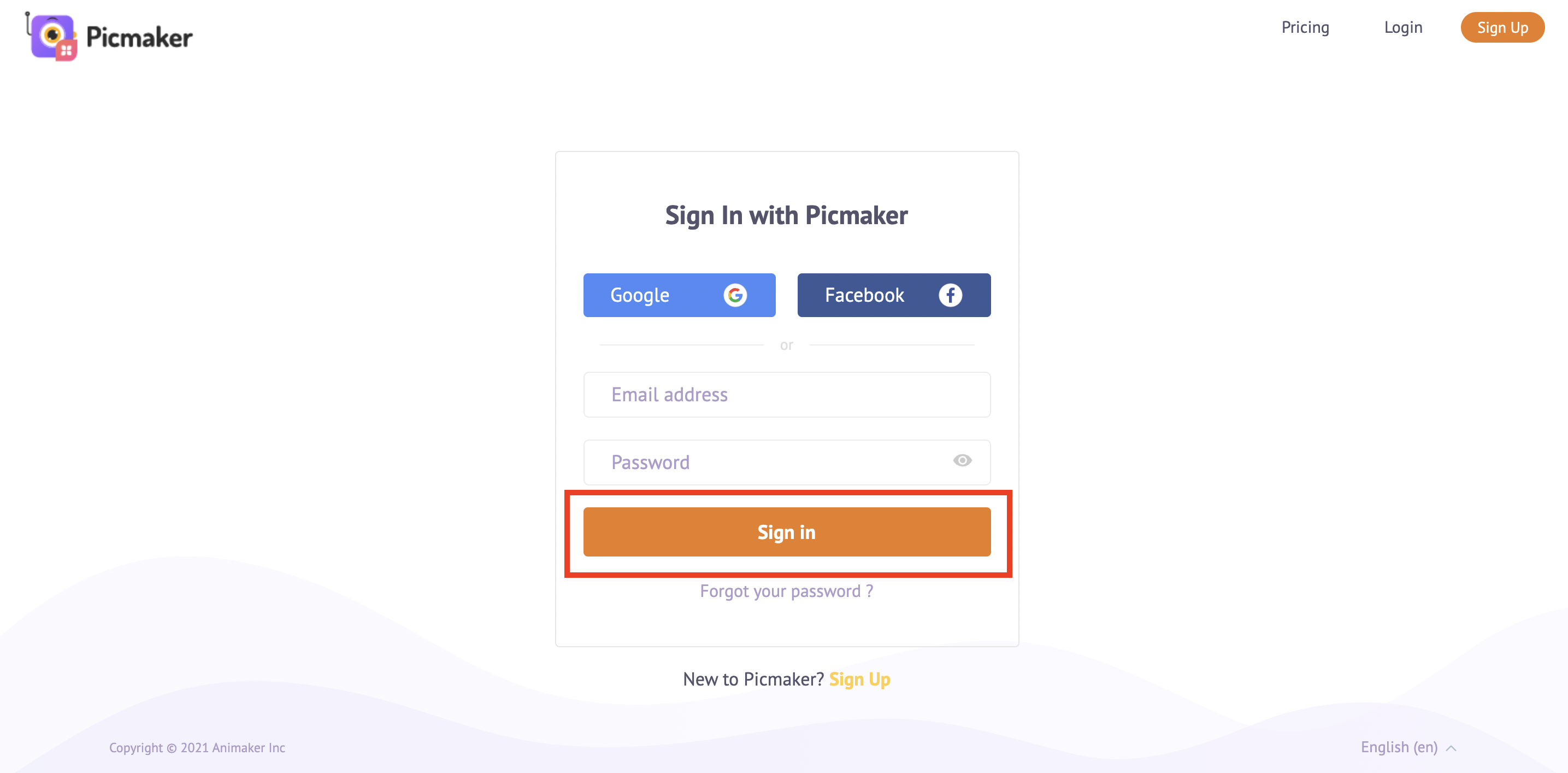
Sign in to Picmaker
Templates

Choose a template and customize it
Resize Button
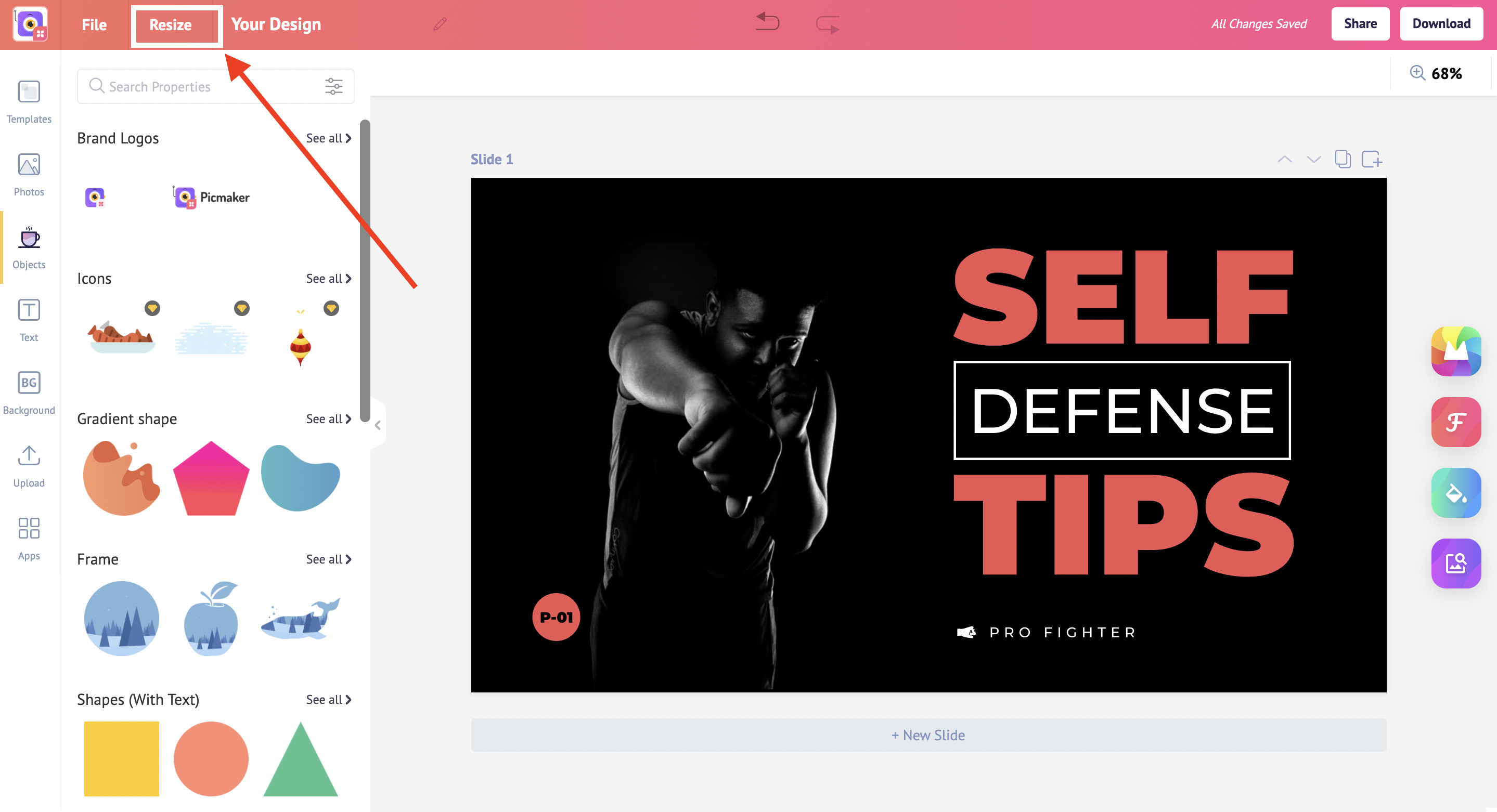
Now click on the resize button
Dimension
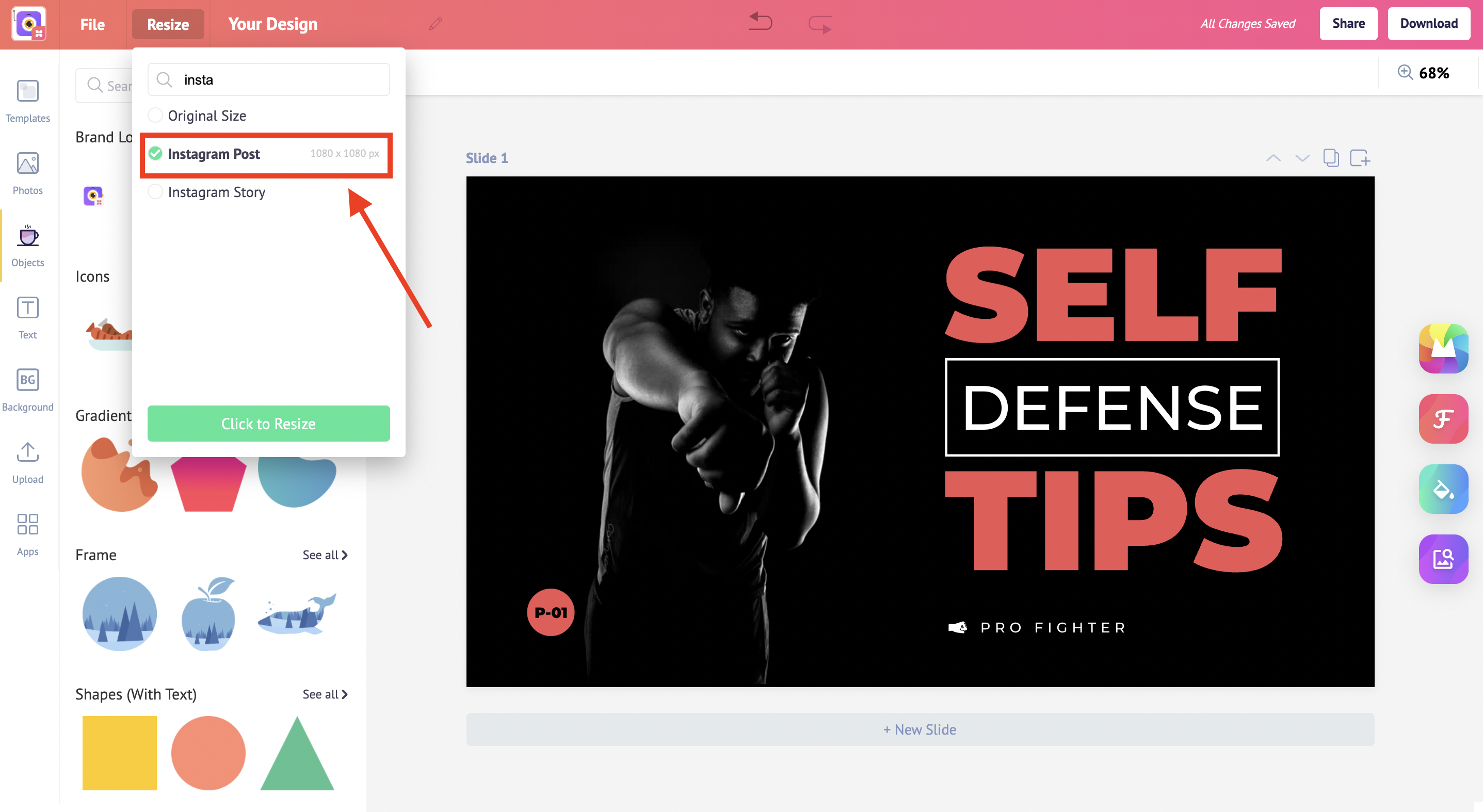
Choose the dimension and click to resize
Click to resize
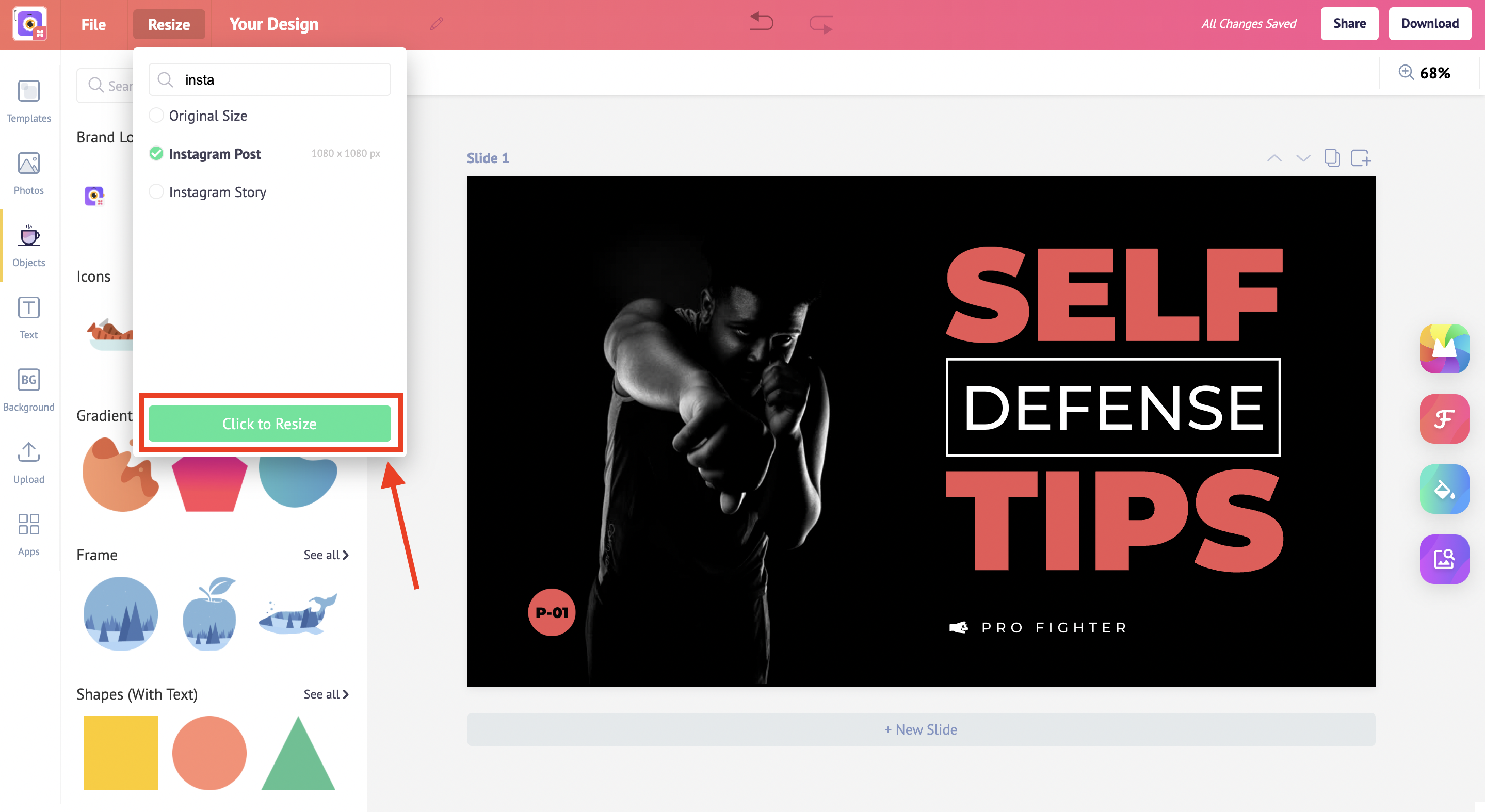
And let Picmaker do its magic.
Voila!
You’ve resized a design in less than a minute
One design that fits all the platforms
Check out the below tutorials
How to add an outline to an image
How to choose the best templates
A step-by-step guide to design your 2048x1152 pixels YouTube banner



