We are in a fast-paced world. Rushing through things in life has become the norm.
For instance, let’s take the design landscape. Creating unique designs in a matter of seconds is almost impossible.
It’s a MAD idea.
What if I tell you that it’s, actually, possible?
In this tutorial, we are sharing how to save time while creating unique designs in seconds using Artificial Intelligence.
How to use AI to create unique and effortless designs?
With Picmaker 2.0, we introduced Artificial Intelligence into our design platform that gives power to the creators to create unique designs in just a few clicks.
We call it “The MAD Button”.
If you are still using Picmaker 1.0, now is the time to move.
So, what does our MAD Button do?
It analyzes the design templates and suggests different fonts, colors, objects, and pictures.
The best part is it works not just on our templates but also works on any custom design that a user creates.
MAD for YouTubers
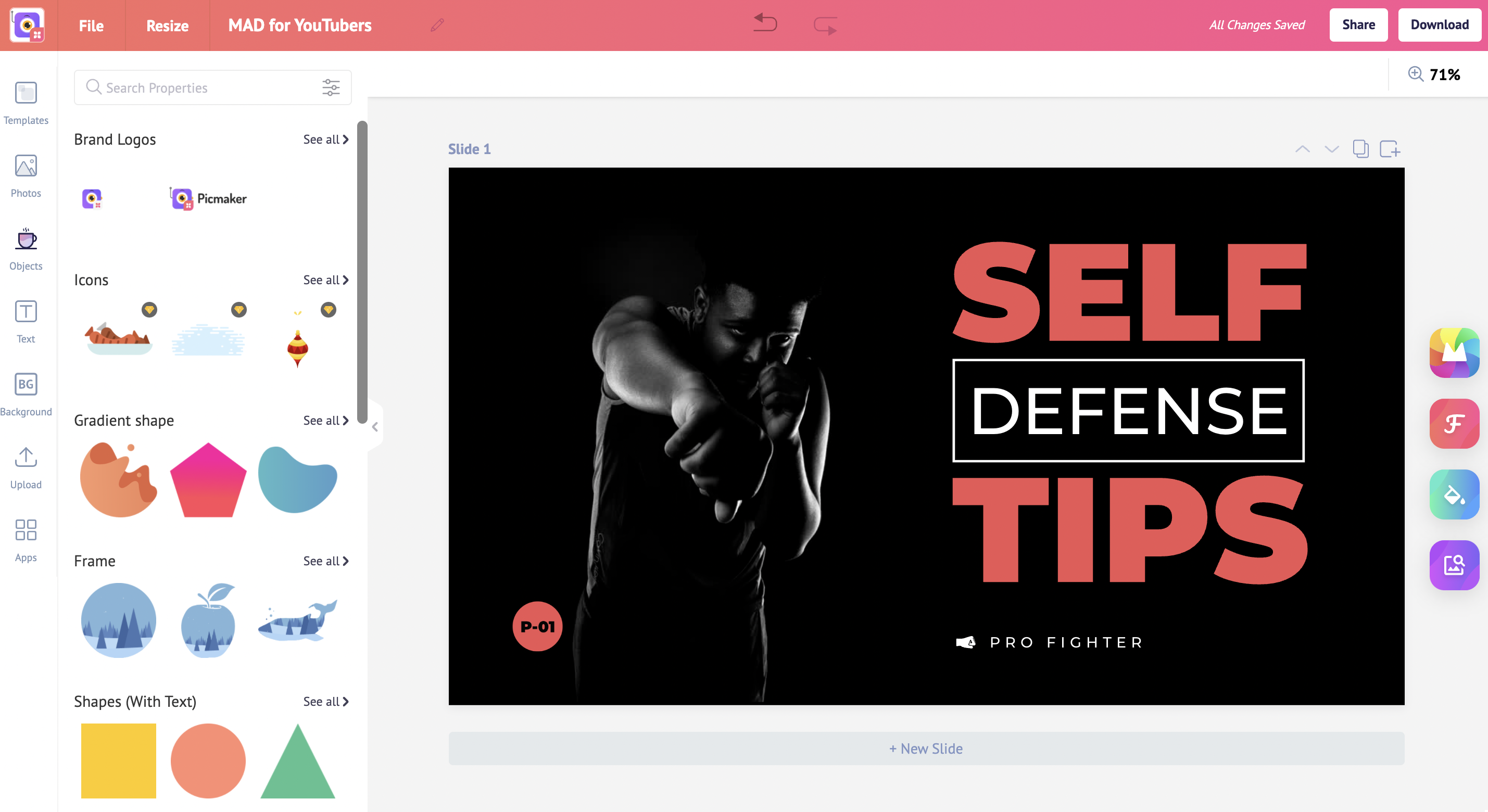
In just a few years, YouTube has become the second-largest search engine in the world.
To become successful on the platform, you need to be unique.
How do you do that?
Let’s start with your YouTube Channel Art.
In the dashboard, you’ll notice a search bar.
Once you click on it, it suggests different design categories like YouTube Thumbnails, YouTube Banner, YouTube Channel Art, and so on.
It is not just limited to YouTube. We have many other design categories for today’s creators.
It comes with the right dimensions. So you don’t have to worry about the size of your design.
In this case, we need to design a YouTube Channel Art.
Once you click on it, it will take you to the templates page.
Here you can browse through all the YouTube channel art templates.
Find one that interests you and click on it.
In the workspace, the magic starts from the 4 buttons on the right side.
The first one is the MAD all button.
Once you click on it, our AI system analyses the design and suggests different fonts, colors, and images related to a specific category.
In this case, it is the gamers’ design. You can click on it repeatedly until you get the desired design.
Unlike the MAD all button, the second button only changes the font. And the third button changes the colors in the design. Last but not least, the fourth button, changes the images.
It pulls the right images for you and the AI works like magic.
To reset the template, you can use this button. It brings the original template back on the slide.
With that, the MAD button gives you endless possibilities to create unique YouTube channel arts.
In the same way, you can create a YouTube thumbnail.
Go to the dashboard.
Click on YouTube thumbnails.
On the Templates page, you can view all the Youtube thumbnail designs.
Click on a template and it will take you to the workspace.
You can change the text, color, and image. Before spending your precious time, make use of these MAD buttons.
Click on the MAD all button to change everything on the design. To change only the font, click on this button. Change the colors on the design using this button. And to change the images, use this button. To reset the template, click on the reset button.
MAD for Businesses
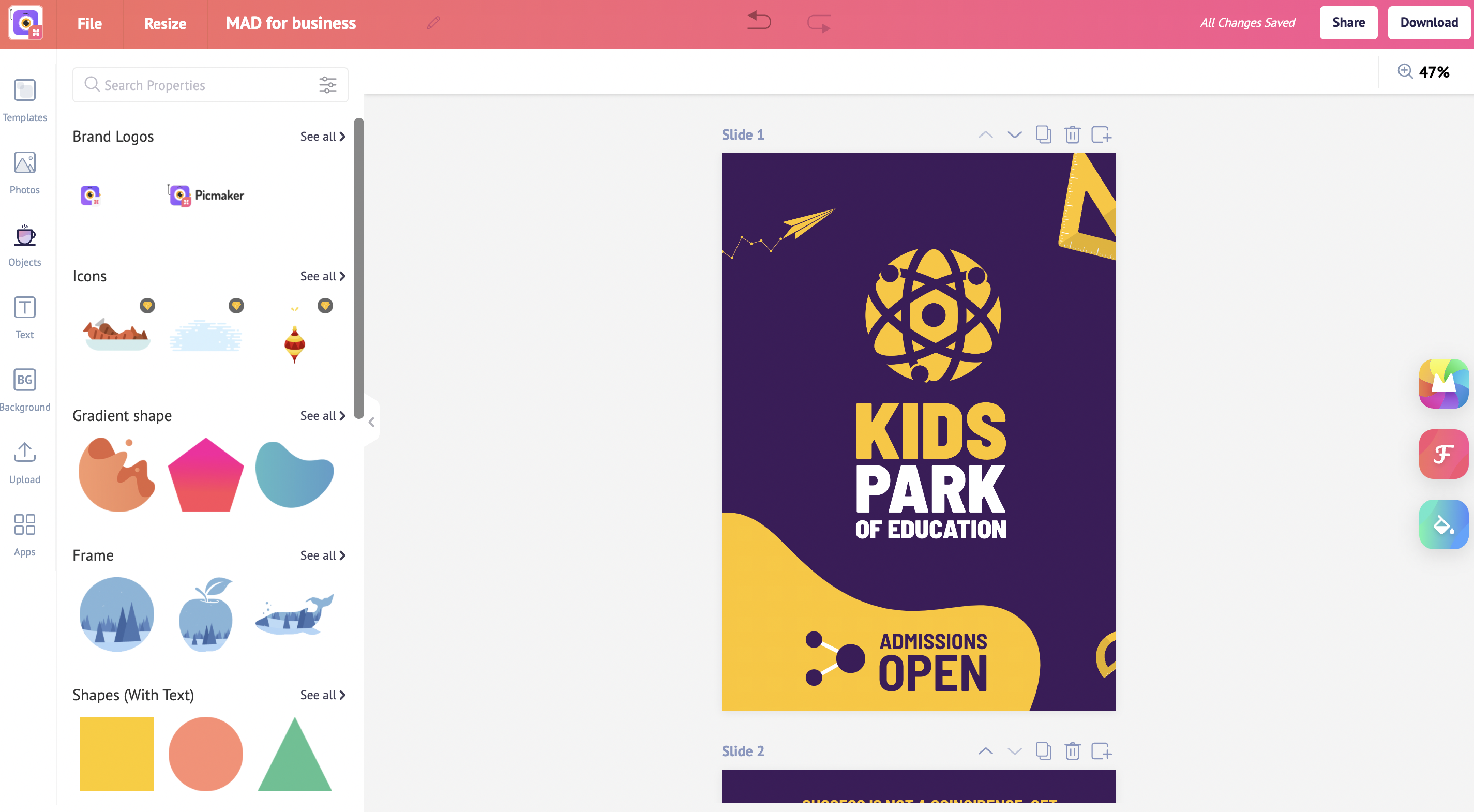
Every business needs to position itself uniquely to let potential customers know about its products.
While print advertising takes different forms, flyers and posters are popular among businesses.
With Picmaker, you can create the perfect posters and flyers by choosing our ready-to-use templates.
Head to the search bar on the dashboard and type “flyer”. As you type, it’s already suggesting "flyer" with the right dimensions.
Here, you can browse through different flyer templates for your business or event.
Choose a template that suits your requirements.
With the MAD button, Picmaker offers you the quickest way to design your flyer.
Click on the MAD all button to change everything from fonts to images on the design.
You’ll be surprised to see how AI works. It perfectly pulls up the right images, font, and color.
As you notice, every time you click on the MAD all button, the changes are in sync with the category of your design.
In this case, it works magic to bring you designs related to fashion.
Click on the font button to change only the font on the design.
The color and image buttons work the same way to change the color and image on the design.
Once you are done with the design, click on the download button. You can download it in 3 different formats like PNG, JPG, and PDF.
Now that you know how to use Artificial Intelligence to design a flyer for your business, let me show you how to design a poster.
Just like the way you did for the flyer, click on the search bar and type “poster”.
Once you click on the suggestion, it will take you to the templates page.
Here, you can find different poster templates.
Once you find a template, click on it.
In the workspace, you can change the text, color of the shapes, and images on the design.
To save time and to create a unique flyer, use the MAD buttons on the right side.
Let’s click on the MAD all button to see how the AI works on this design. It reads the properties of the elements on the design, like the text, image data, and shapes to bring you the right suggestions.
Use the font, color, and image button to change the elements on the design individually.
MAD for Online Ads Specialists
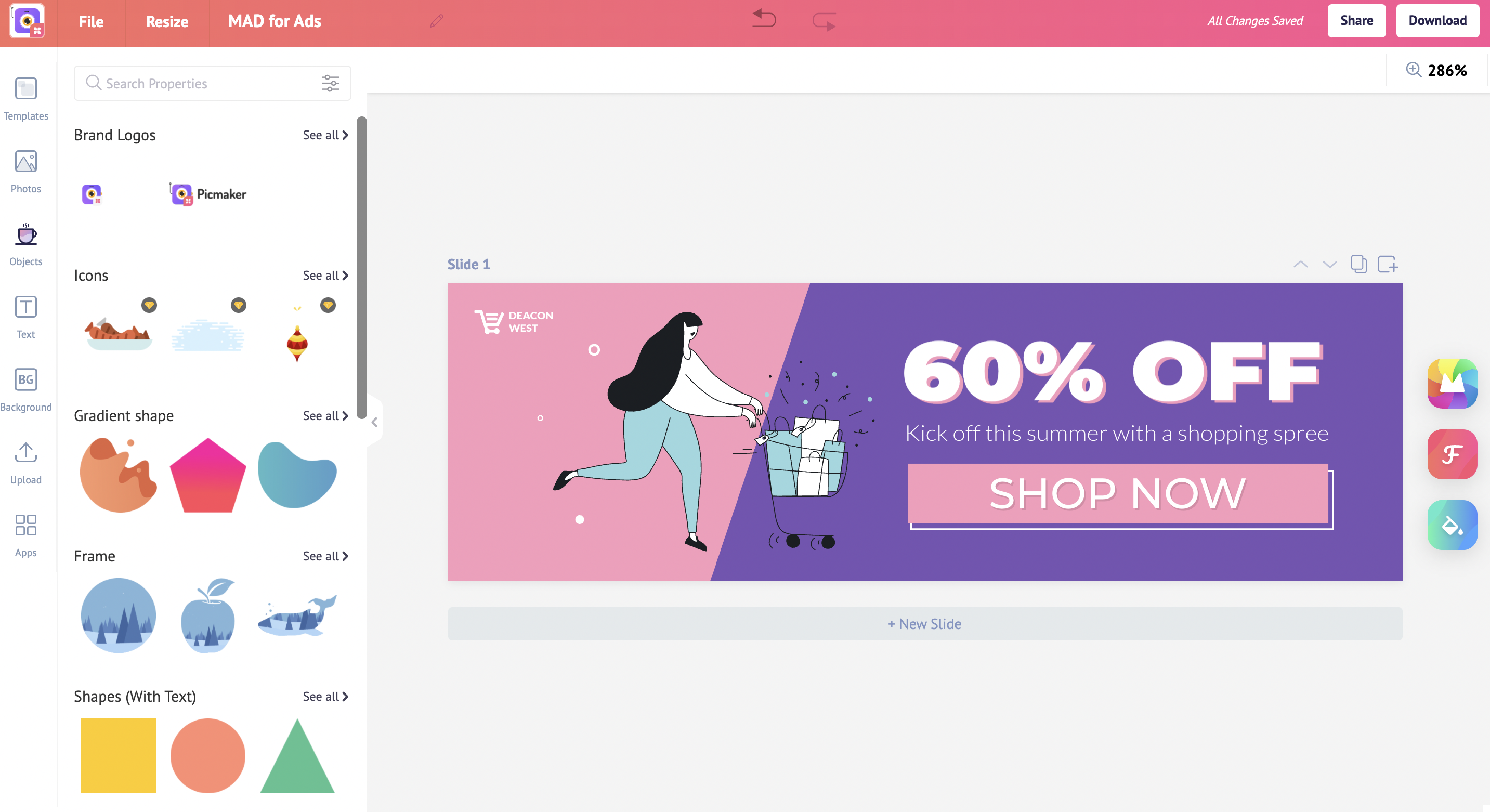
Creating high-quality marketing visuals is crucial for better ad performance. Sweating to create click-worthy Facebook and Google ads is a thing of the past.
It’s time to try Picmaker’s professional templates to drive more results and higher Return On Investment. Let’s see how we can use the MAD mutton to supercharge your ads.
Head to the search bar in the dashboard and type “Facebook”.
It suggests different design categories for Facebook like Facebook post, story, Facebook ad, app ads, and shop ads. Let’s say that you want to design a Facebook ad, click on it.
On the Templates page, find a template that matches your ad requirement.
Let’s do the magic now.
Click on the MAD all button.
It instantly changes the font, color, and background image.
You can witness that it is precise in the suggestion.
That’s not all.
The font and color are pretty cool now.
Click the MAD all button repeatedly until you find a design that best fits your ad.
Play around with the font, color, and image buttons to change the individual elements in the design.
Never forget that you can always get back to the original template using the reset button.
Just like how we created a design for a Facebook ad, you can use the search bar in the dashboard to create ad graphics for Google, Twitter, and other online advertising platforms.
MAD for Social Media Influencers
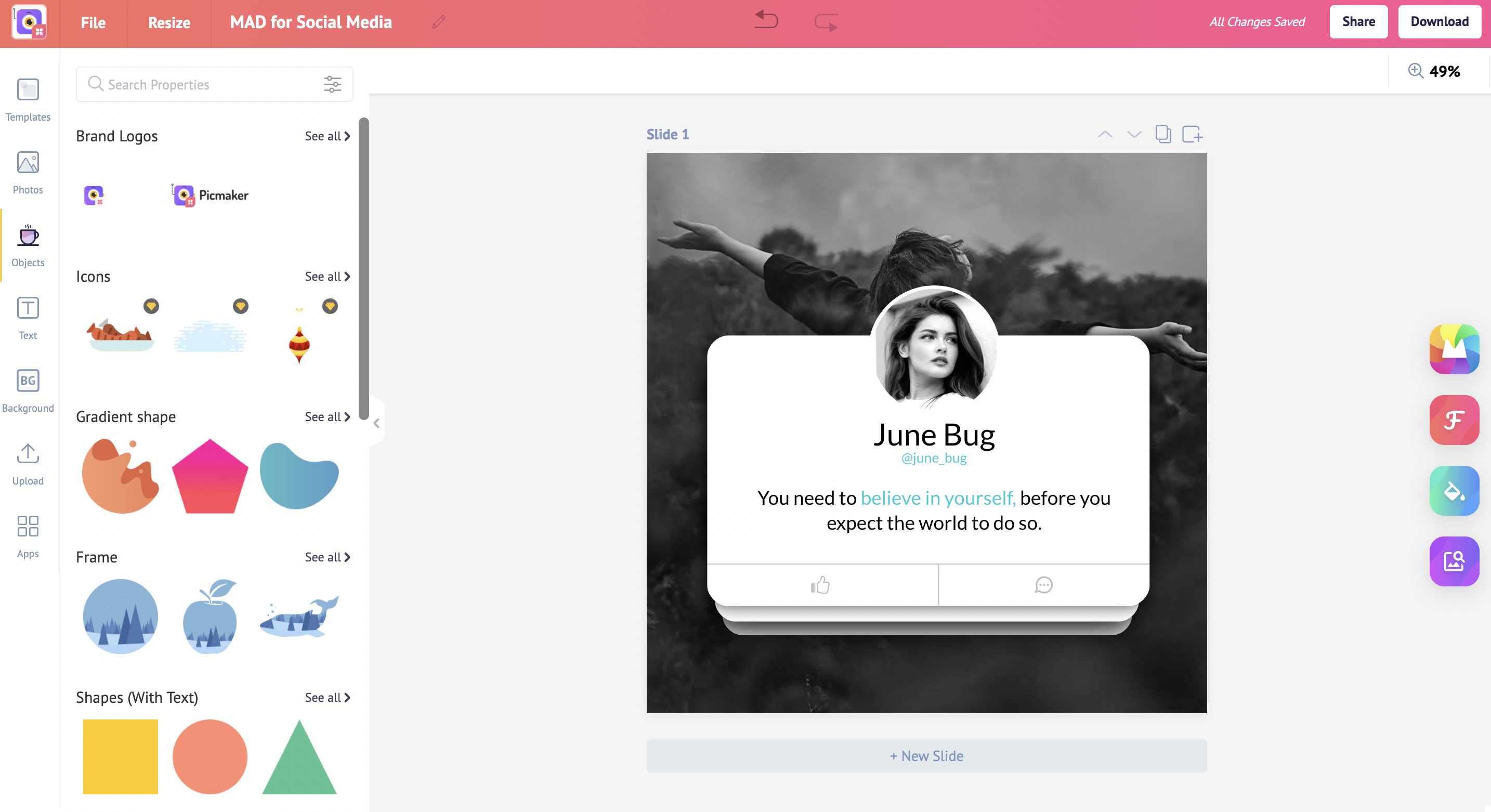
You don’t need to be a master in Photoshop to attract your audience and gain more followers. You can get your creative ideas and bring them to light using Picmaker.
Be it for Instagram, Facebook, or Twitter, you can make your audience go crazy and it’s easy!
By now you should have guessed where I’ll go. Yes, to the dashboard and to be precise, to the search bar.
Where else? It is the easiest way to find your design category and the right template.
I’ll just type Instagram and it’s already showing Instagram post and Instagram story.
Click on a category that you would like to design.
Here you can find the best template for your next Instagram post.
We are in the workspace.
Let’s try the MAD all button. As usual, it does its wonderful job.
We’ve got a different image, different font, and color which looks cooler than the previous one.
And by clicking the font button, you can change the font on the design. Let’s try out different colors and images.
Once you are done with your design, click on the download button and download the design for FREE in 3 different file types.
What are you waiting for?
Creating unique designs has never been easier. If you haven’t tried our MAD button yet, now you know how to make the best out of it.
We hope the tutorial is helpful to spice up your design using Artificial Intelligence
Also, check the below tutorials to improve your design skills:
How to boost your product sales using effective design?



