Combining multiple photos in one collage offers a collective view of our sweet memories.
Fortunately, you don’t need to learn photoshop to create stunning collage layouts.
We’ll show you how to design four popular types of collages - a creative photo mosaic portrait, vertical photo collage, wedding, and birthday collages in a few simple steps.
And, just to make it easier for you, we’ve added timestamps in this video. Feel free to skip to your desired section.
Stay with us till the end. I’m gonna share with you 3 actionable tips to take your photo collage design to the next level.
Ideal Dimensions for Photo Collages
The dimension of the photo collage depends on your requirement.
If you need a collage design for social media, the dimension would be 1080x1080 pixels for Instagram, 940x788 for Facebook, and 1024x512 for Twitter.
Or, if you would like to design it for a photo frame, the dimension should match the size of the frame.
However, you don’t need to worry about remembering the dimensions. I’m going to show you how to design stunning collages using the best online collage maker, called Picmaker, in this tutorial.
Once you sign in, you’ll notice a wide range of design categories in the search bar with their respective dimensions.
With that being said, just choose the category, Picmaker will take care of the dimensions.
It’s as simple as that.
Photo Mosaic Portraits
A photo mosaic portrait is an artistic photo collage.
Here's how to design a photo mosaic portrait.
First things first - Log into Picmaker. If you don’t have a login, sign up now!
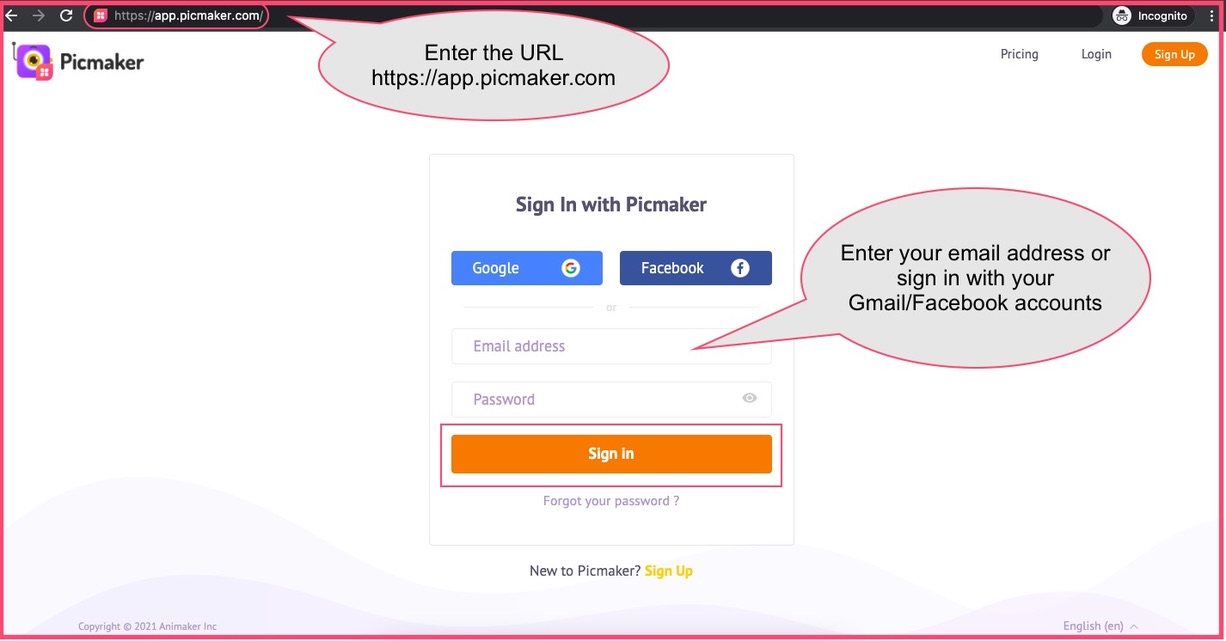
When you’re logged in to Picmaker click on the create button in the sidebar.
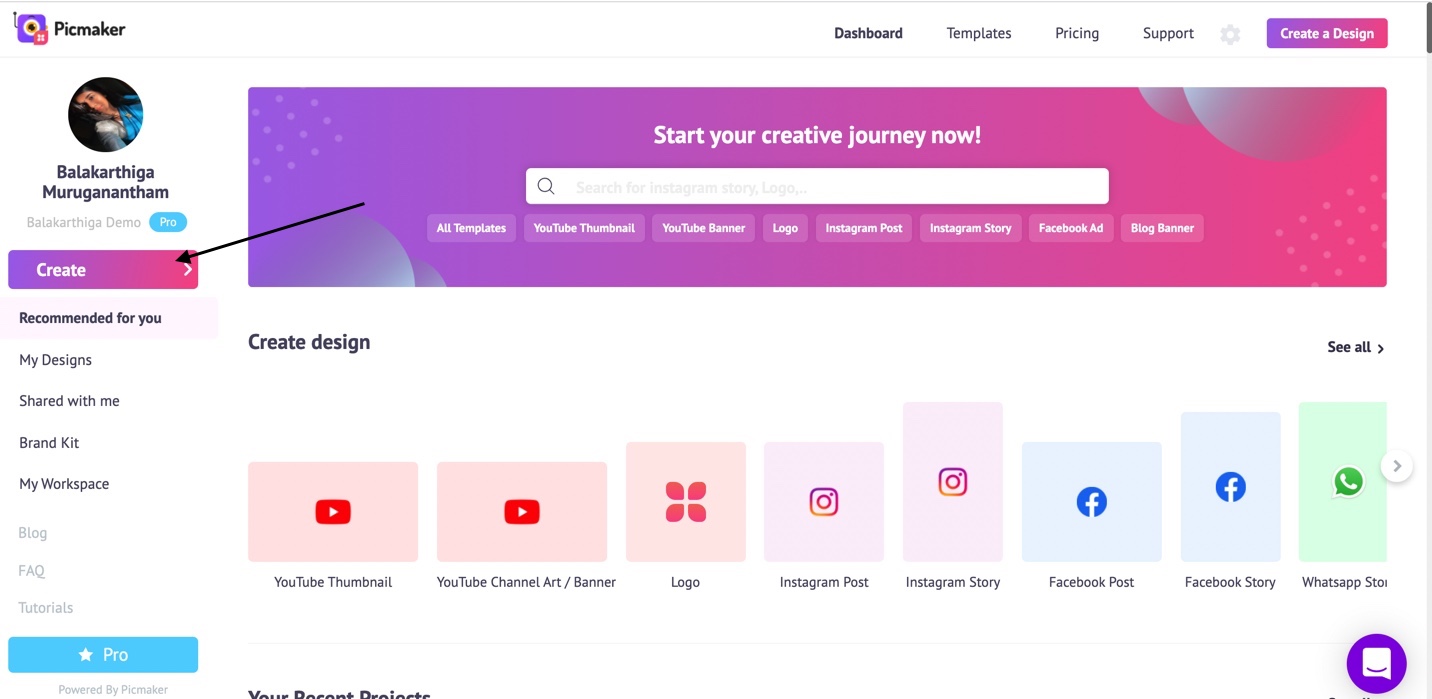
Type Instagram in the search and in the drop-down, you’ll notice “Instagram Story”.
The reason why we choose Instagram Story is that it comes with a portrait dimension.
In the workspace, we have a blank slide. This is where we are going to craft our art.
Click on the “Objects” section in the sidebar.
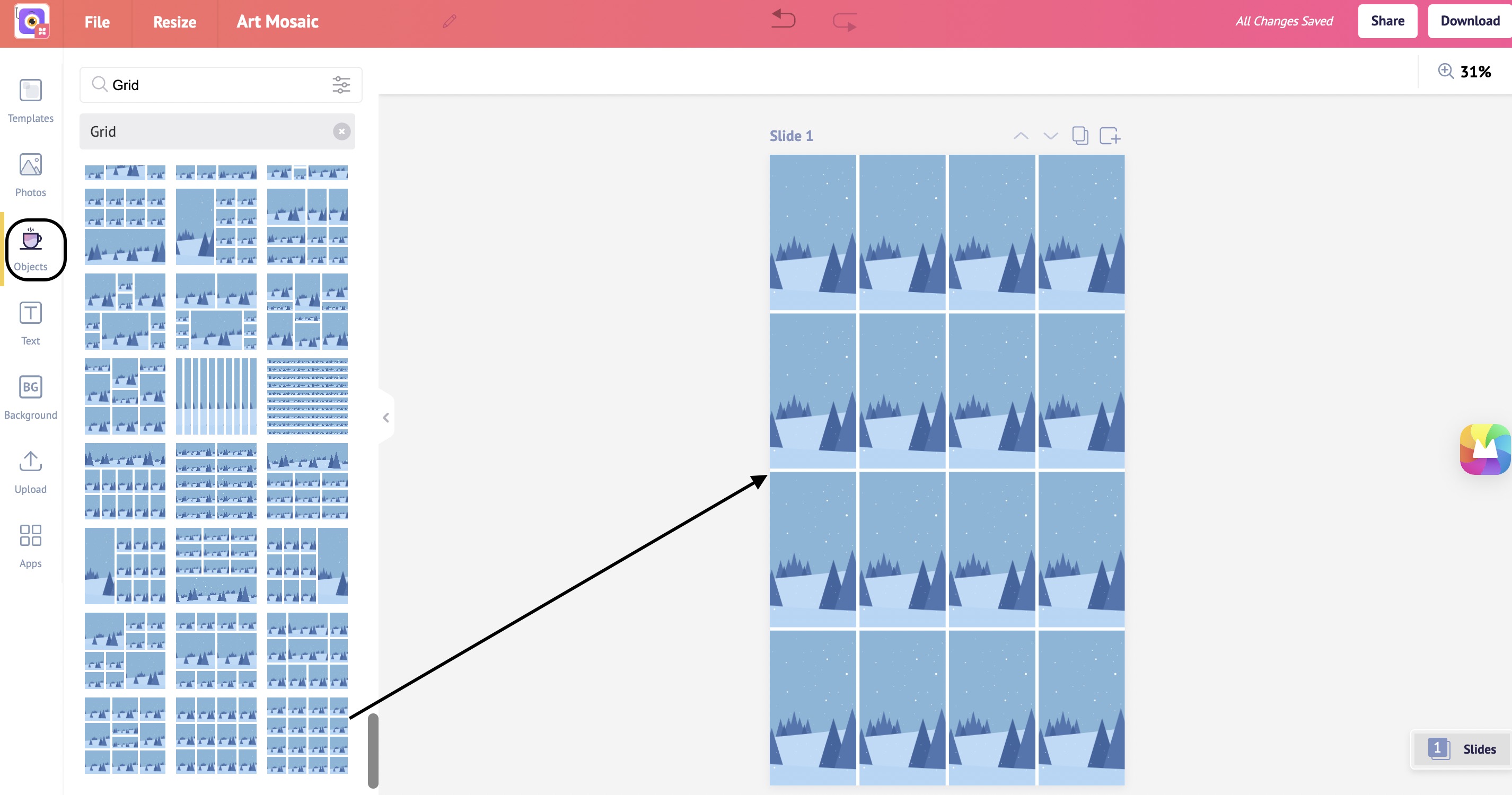
Scroll down and you will see Grids.
Select the 4x4 grid at the bottom and it will be added to the slide.
Adjust the grids and copy-paste to fill the slide.
Now it’s time to upload your own photos under the upload section in the sidebar.
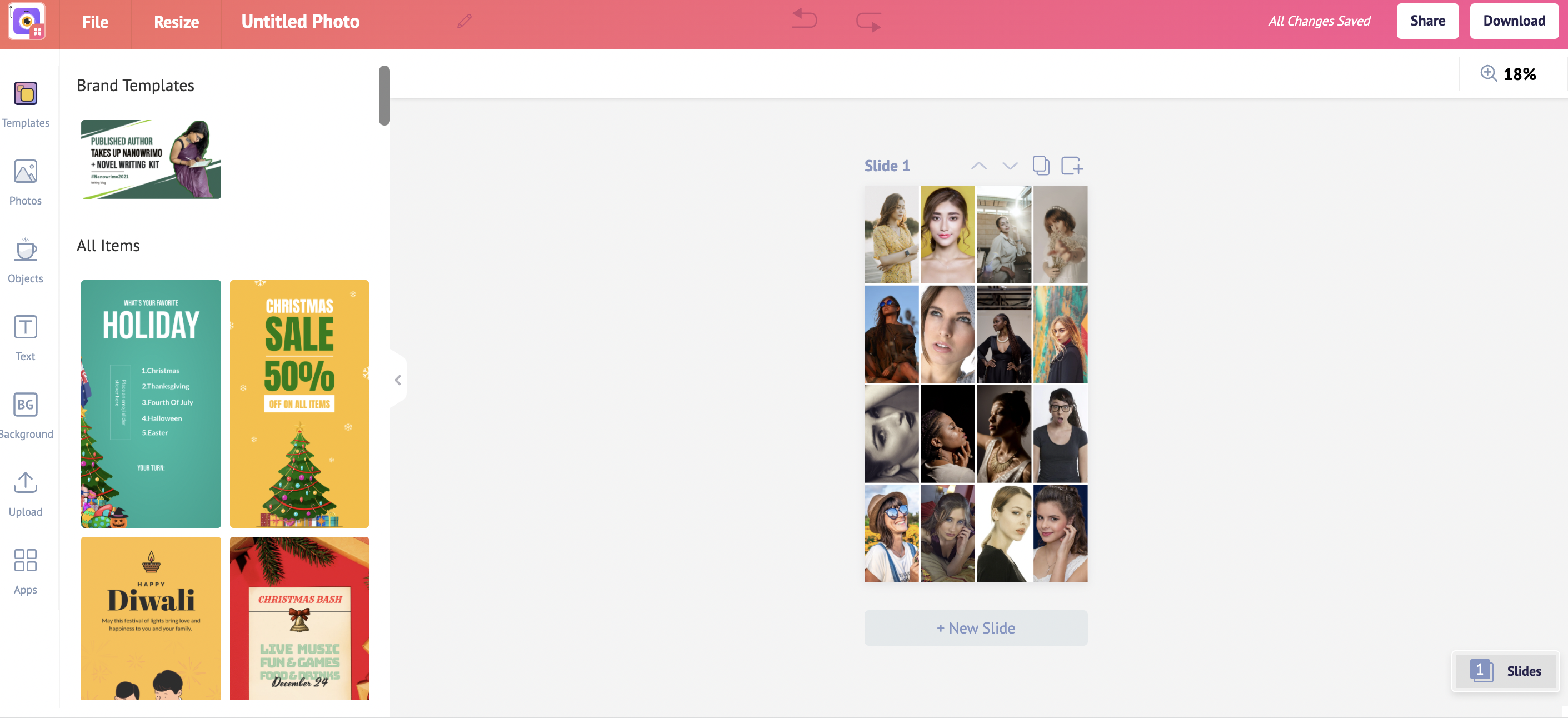
All you need to do is just drag and drop the images into the grids.
But, hold on. This is just the first step in designing a mosaic portrait.
Let’s download the design.
Click on the download button at the top right.
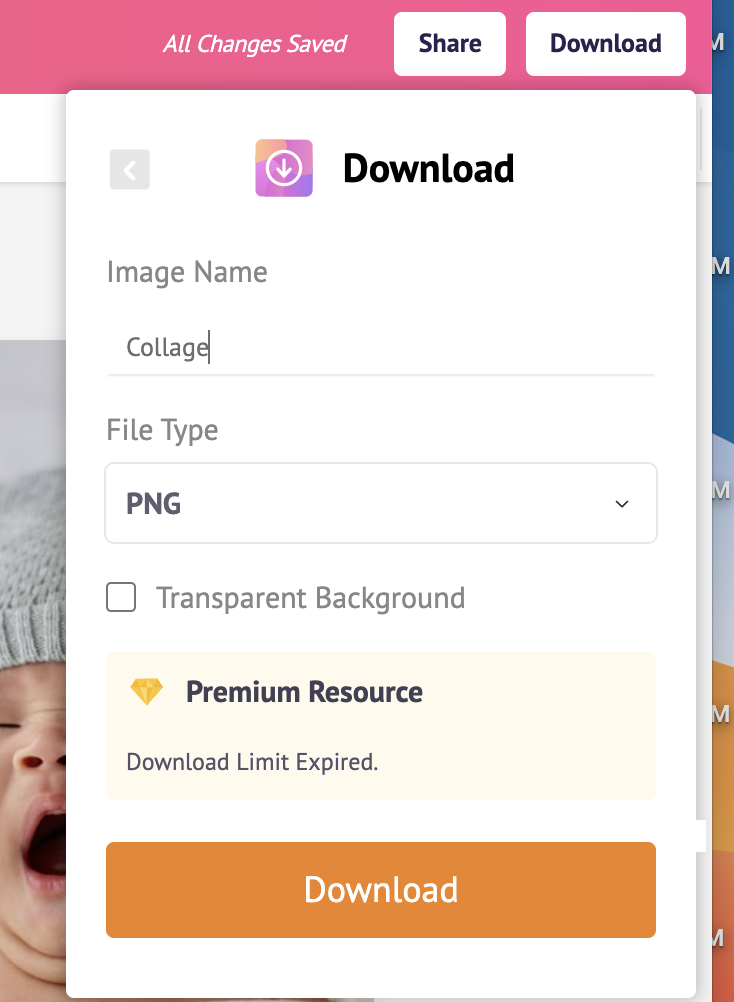
You can choose the download type.
I recommend downloading it in PNG format because it is lightweight and has great resolution.
Now, we’re not done yet. There’s one more step to go.
Once your mosaic portrait is downloaded, get back to Picmaker’s dashboard.
Just like how we did previously, open a blank Instagram story.
Upload the downloaded design into Picmaker.
Add the design to the slide.
Click on the effects at the top.
Choose double exposure.
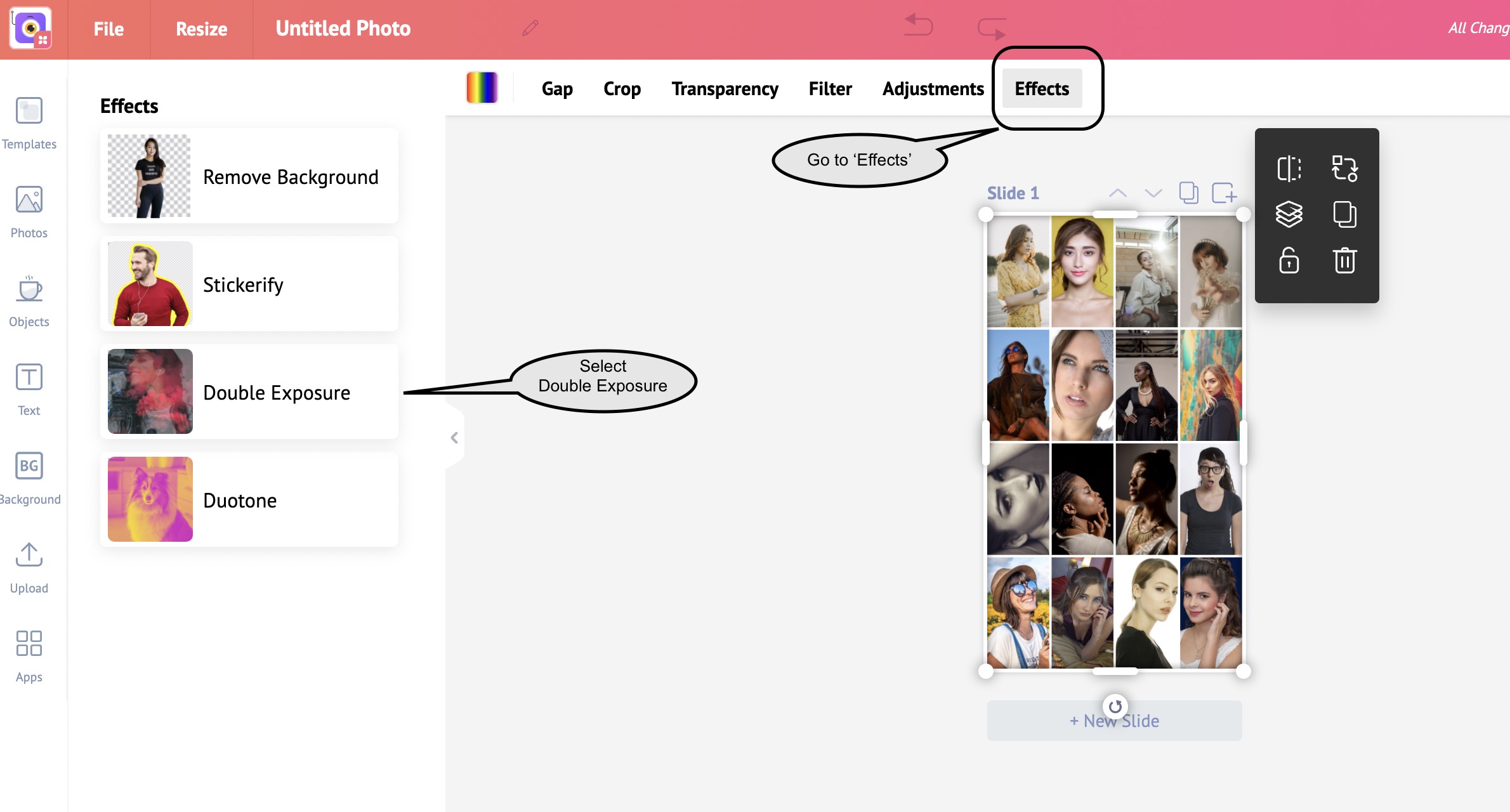
We are attempting to add an image over this collage.
Upload your portrait image.
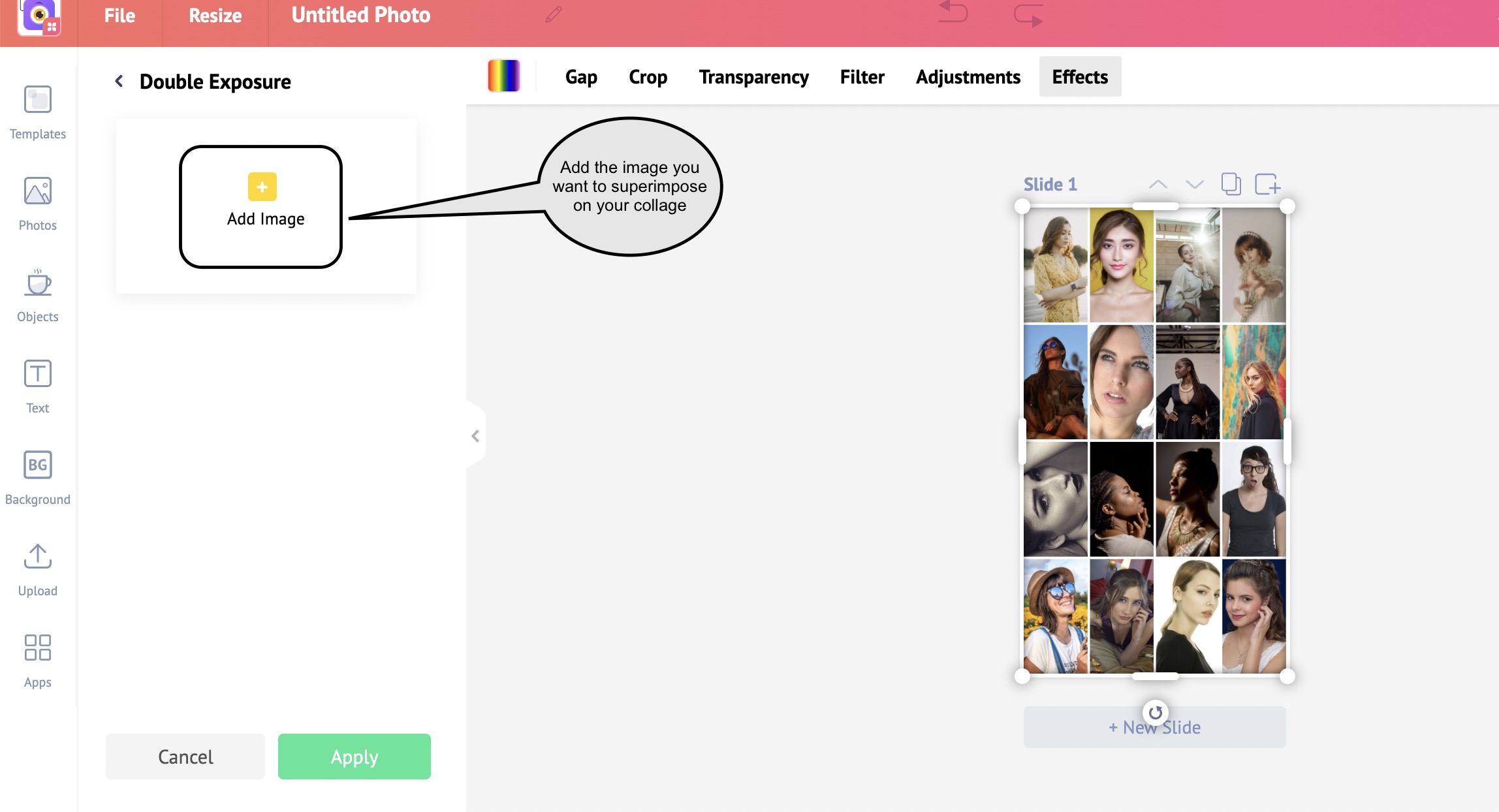
Once you add the image, you’ll notice a handful of blend modes.
“Multiply” would be the best choice for Mosaic portraits.
You can play around with saturation and fade until you get the desired result.
After hitting the apply button, click on the image and set it as the background.
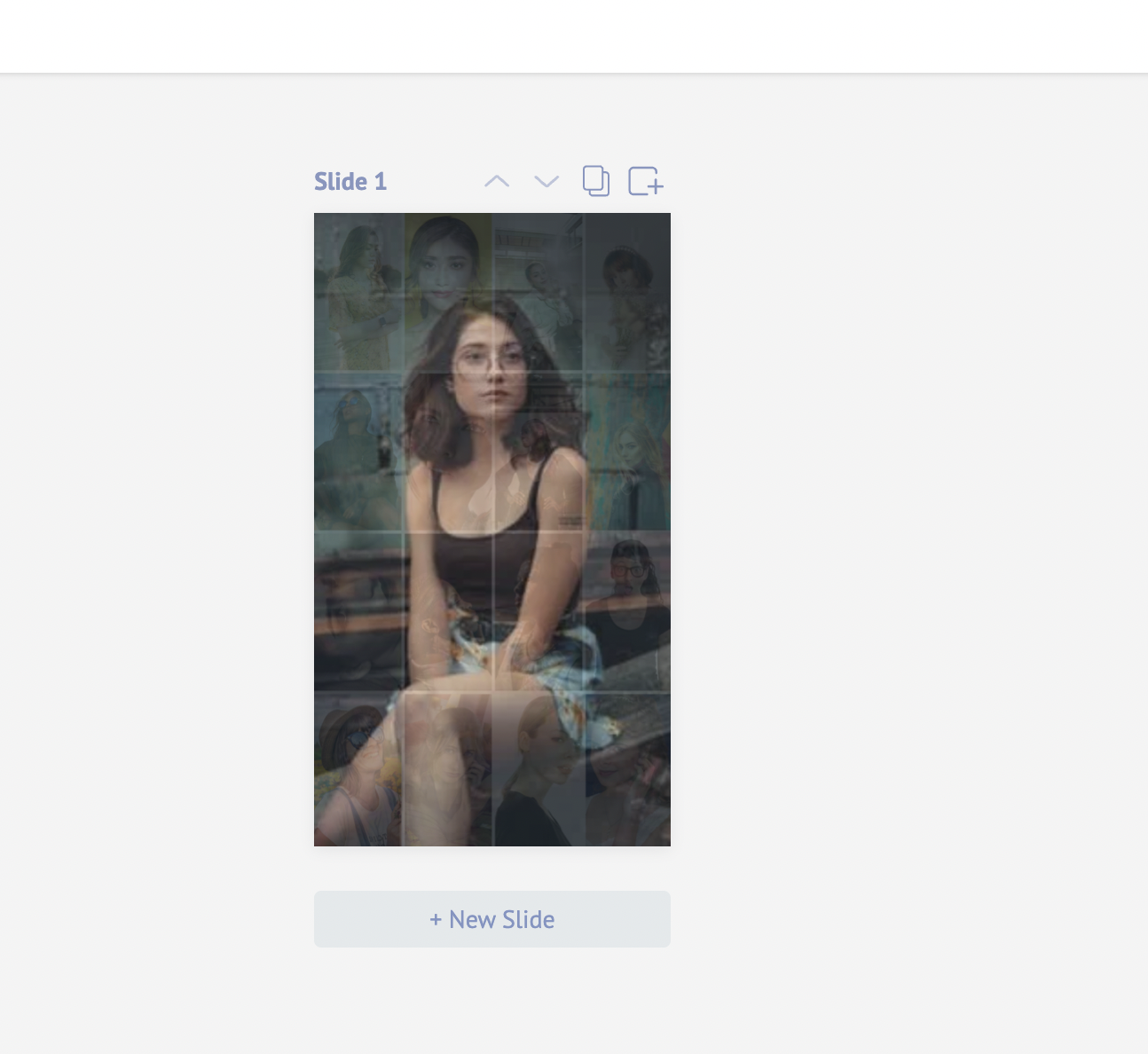
In just a few simple steps, we designed a creative photo mosaic portrait with Picmaker collages.
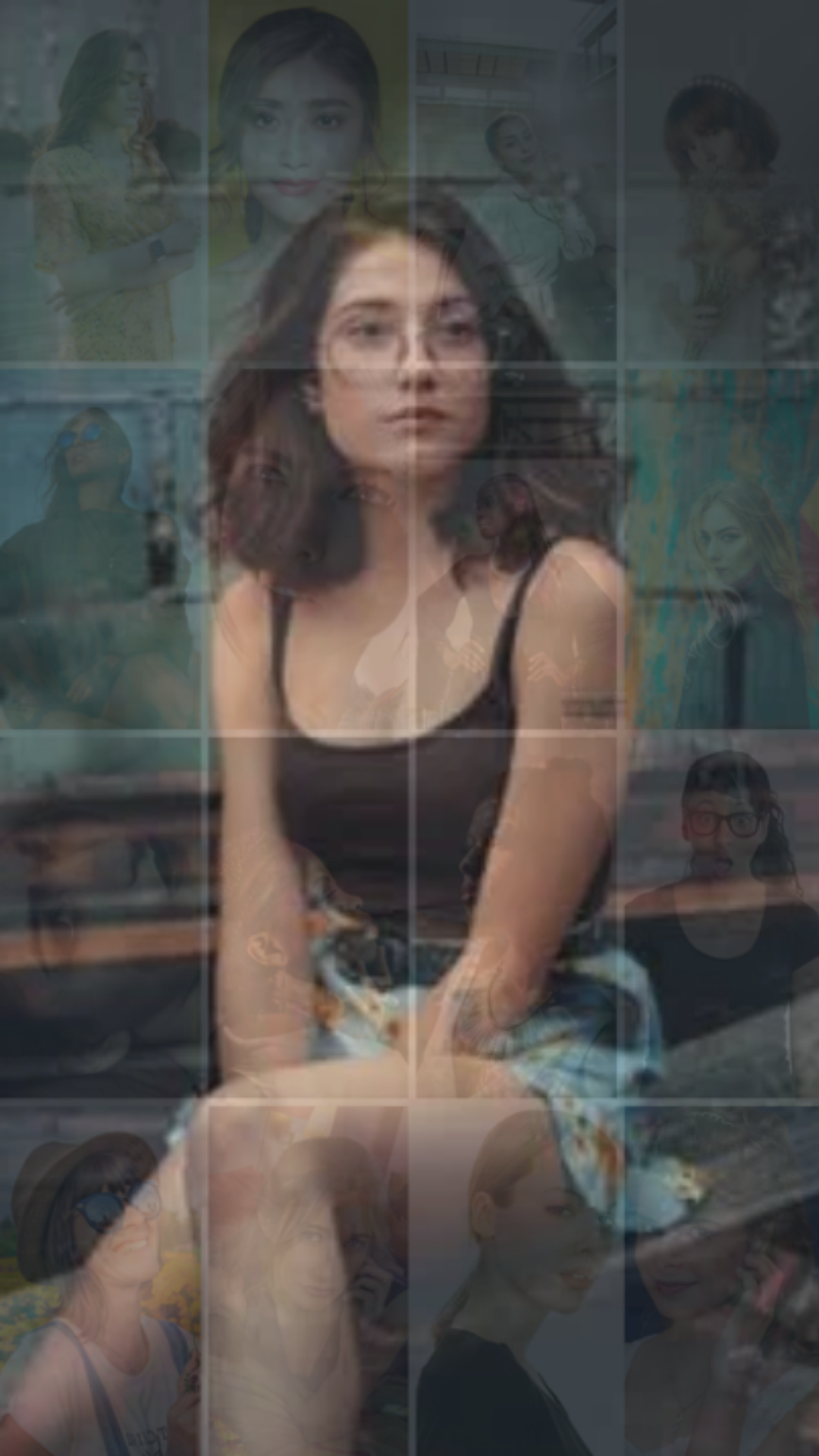
Download the design in your required format.
Creating a Vertical Photo Collage
First things first - Log into Picmaker. If you don’t have a login, sign up now!
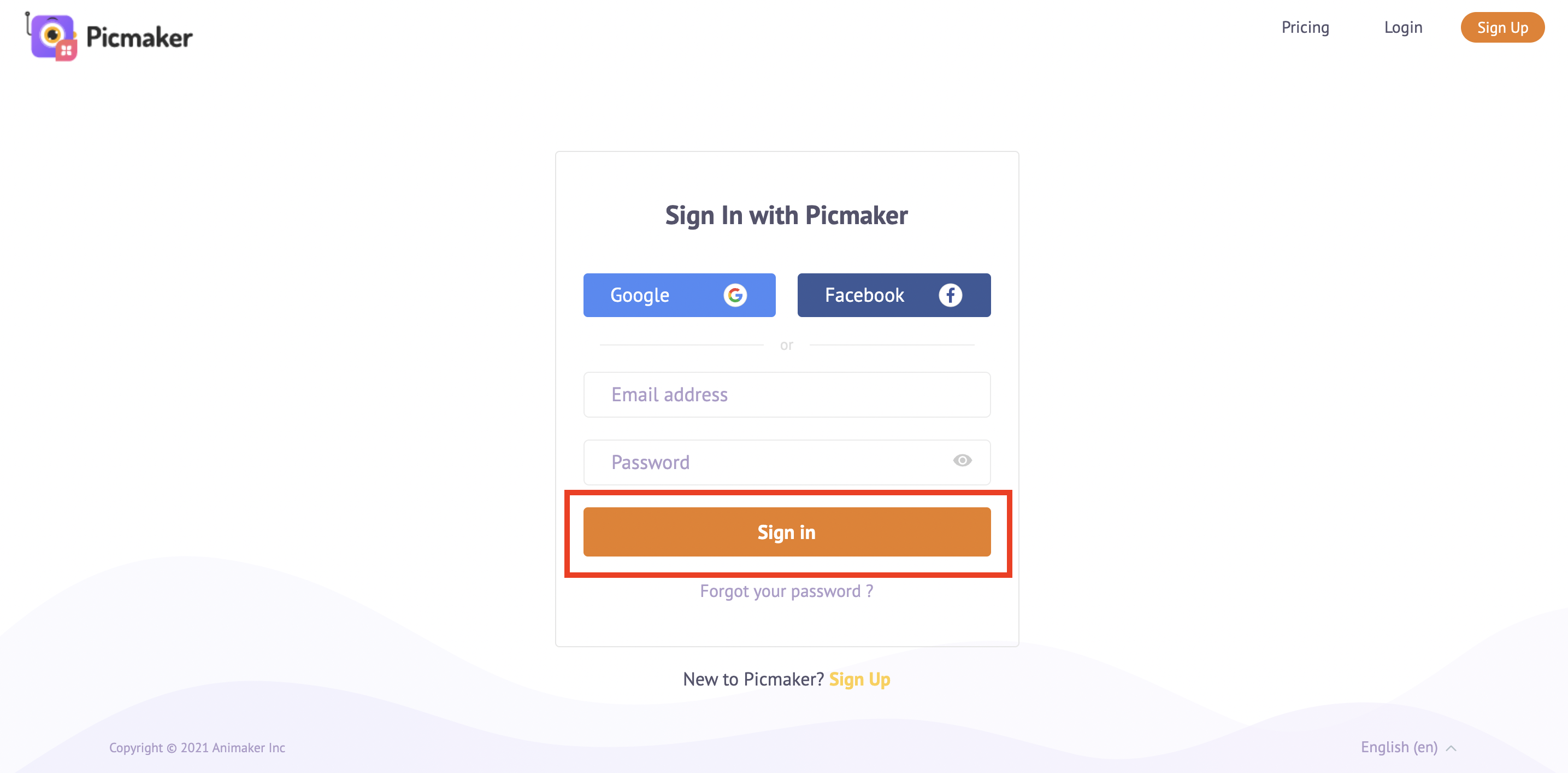
We’re on Picmaker’s dashboard now. In the dashboard, click on the ‘Create’ button on the sidebar.
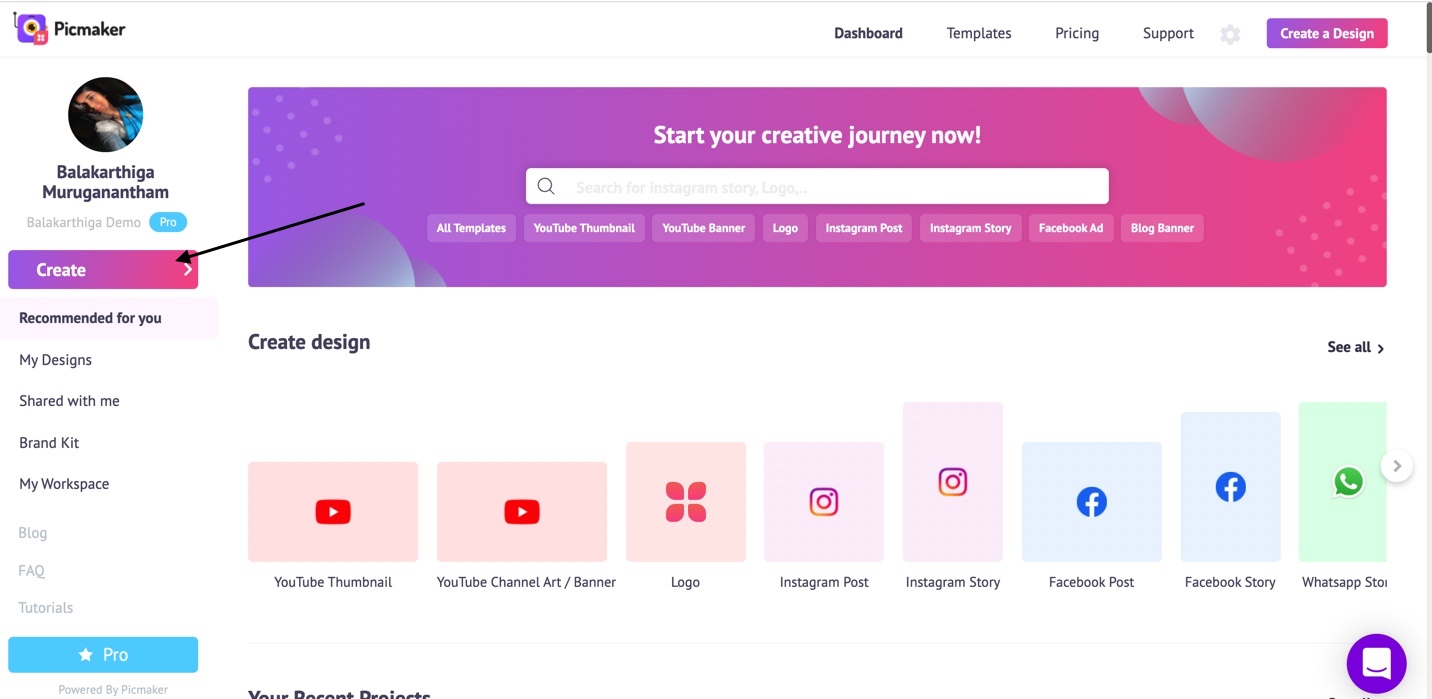
A YouTube thumbnail is the perfect dimension for vertical collages. You will now be taken to the Picmaker artboard where you will have to start with a blank slide.
Click on objects and find a vertical collage format under collages.
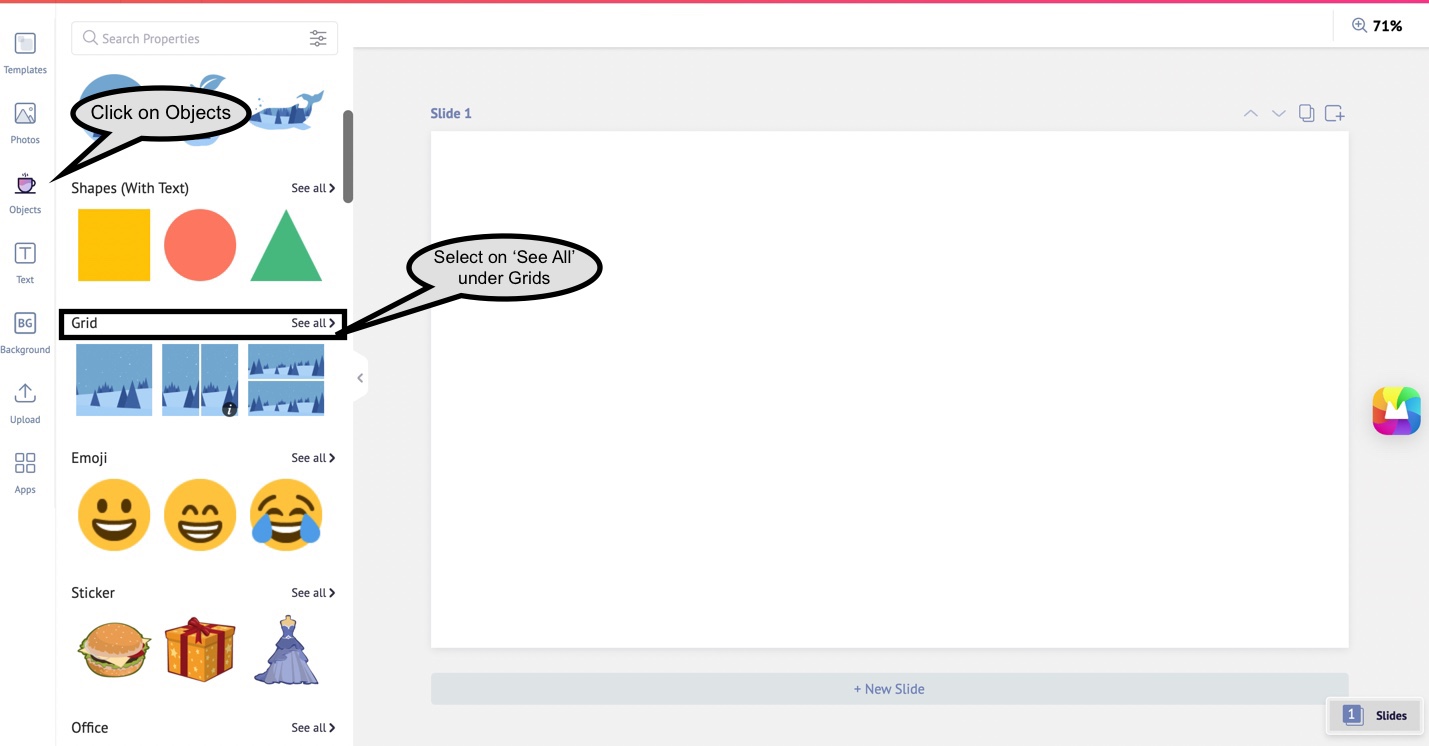
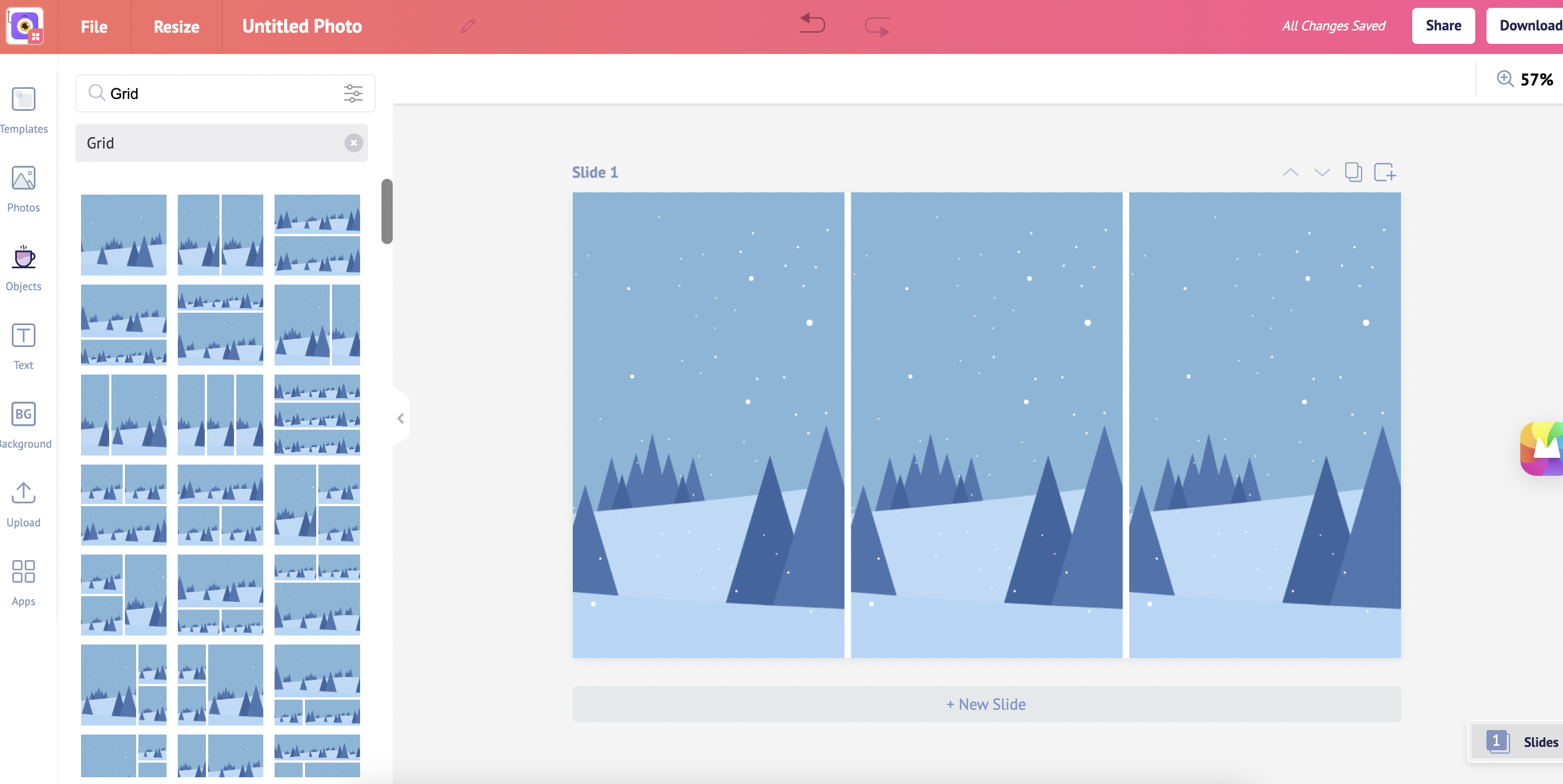
Upload your images in the uploads section. For now, we’re going to use the stock photos available in Picmaker.
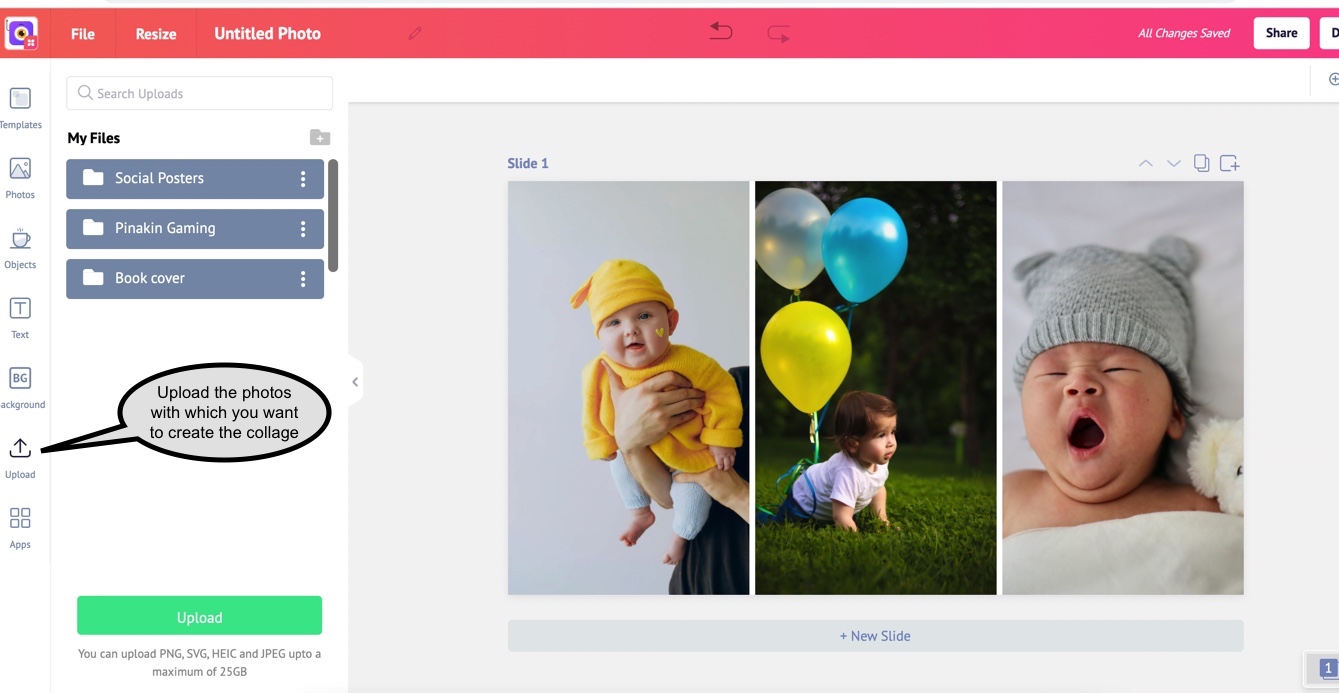
Just drag and drop the images into the photo grids.
You can double-click a grid to adjust the image.
Here you go. With Picmaker, you can embed your memories in ever-lasting vertical photo collages. All that you need to do is download it and share your collage with the world!
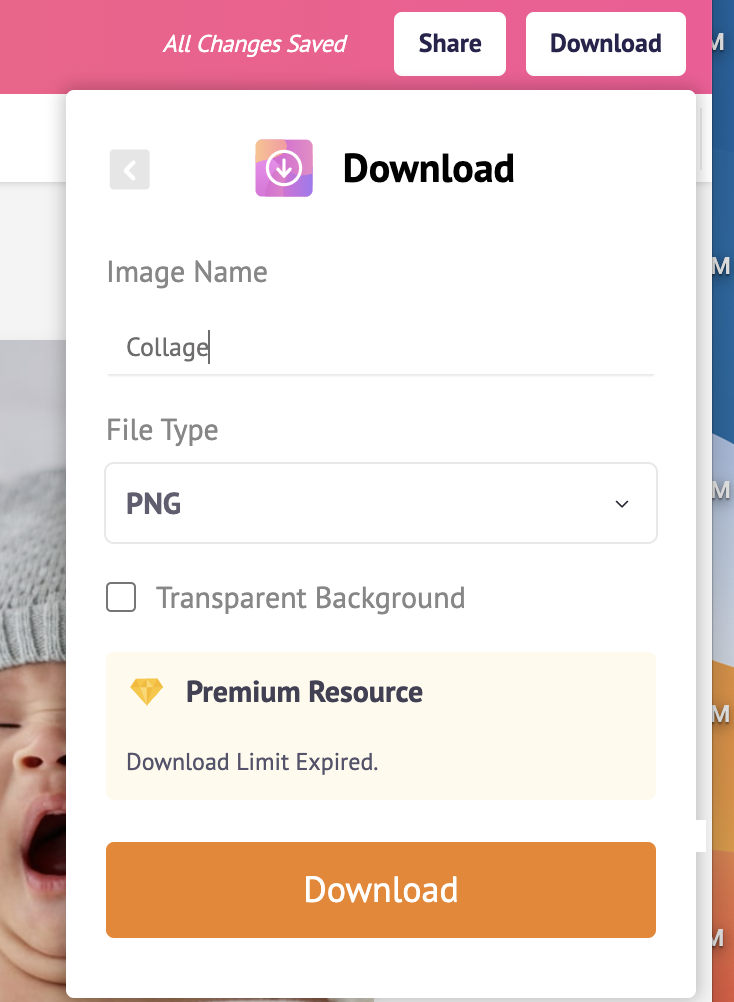
Wedding Photo Collage
Until now, we learned how to create a mosaic portrait and vertical photo collage. Now, it’s time to witness some wedding photo collage ideas into action.
Be it for a wedding invitation or a post-wedding photo frame, this tutorial will help you to do it yourself.
In Picmaker’s dashboard, type “wedding” in a search bar. You’ll be taken to the wedding templates page. Picmaker has loads of wedding collage templates that you could pick for yourself.
Find a template that interests you with a photo collage. This collage template looks good.
Now we are in the workspace with the selected wedding invitation photo collage.
Upload your wedding photos in the uploads section. Like I did before, I'm gonna use wedding stock images for now.
Just drag and drop the images into the existing images. You can scale up, down, or adjust the images as required.
Customize the Groom and Bride name by double-clicking the text.
Likewise, change the wedding date, time, and location.
Feel free to play around with different fonts and background colors.

Download the design in png, jpeg, or pdf format and share it with your friends and family.
Birthday Photo Grids
What’s more special than presenting a customized gift for birthdays?
It’s time to collect your sweet memories with the special person in your life and design a birthday photo collage that excites them.
Click on the create button in the dashboard.
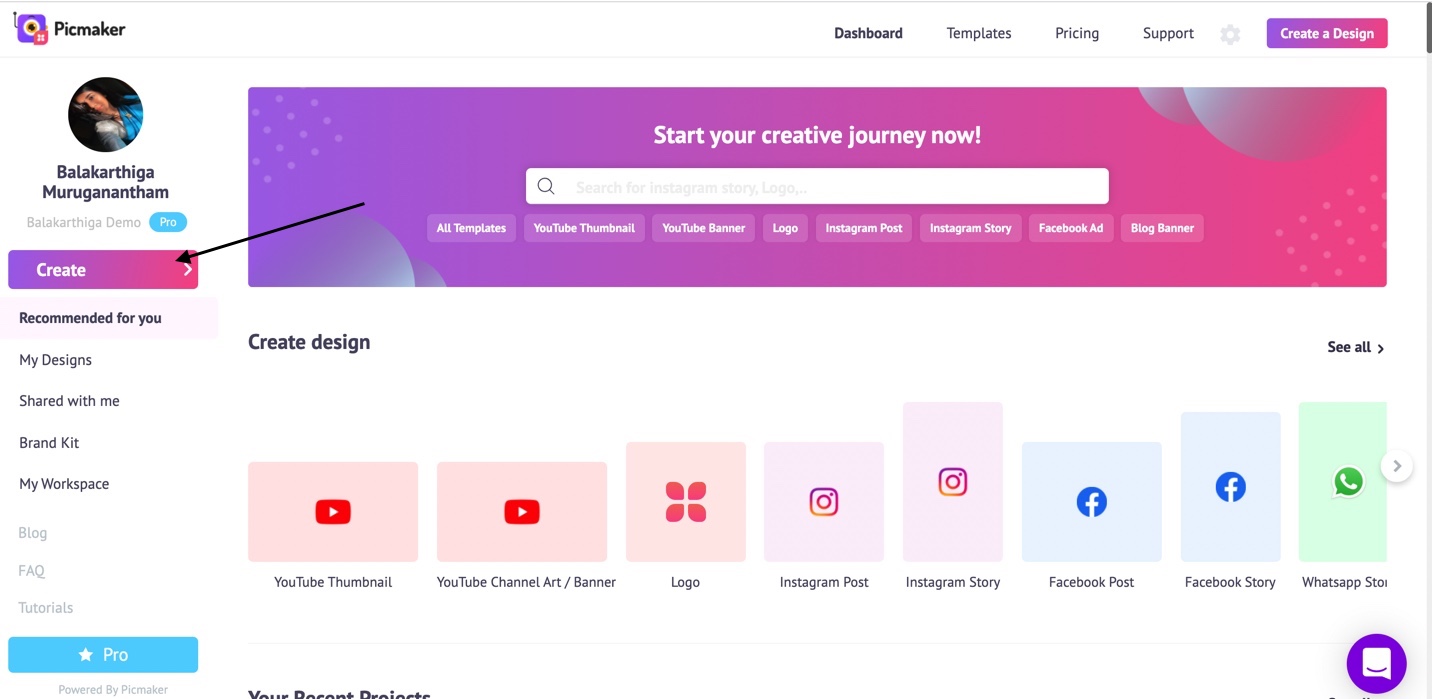
You can choose from a wide range of design categories like Instagram post, instagram story, Facebook post, and other social media platforms.
For this tutorial, I’m going to use the Instagram story format.
Here, we have a blank slide in the Instagram story dimension.
Click on “Objects” in the sidebar and select Grid.
Choose the grid style that you wish to add to the design.
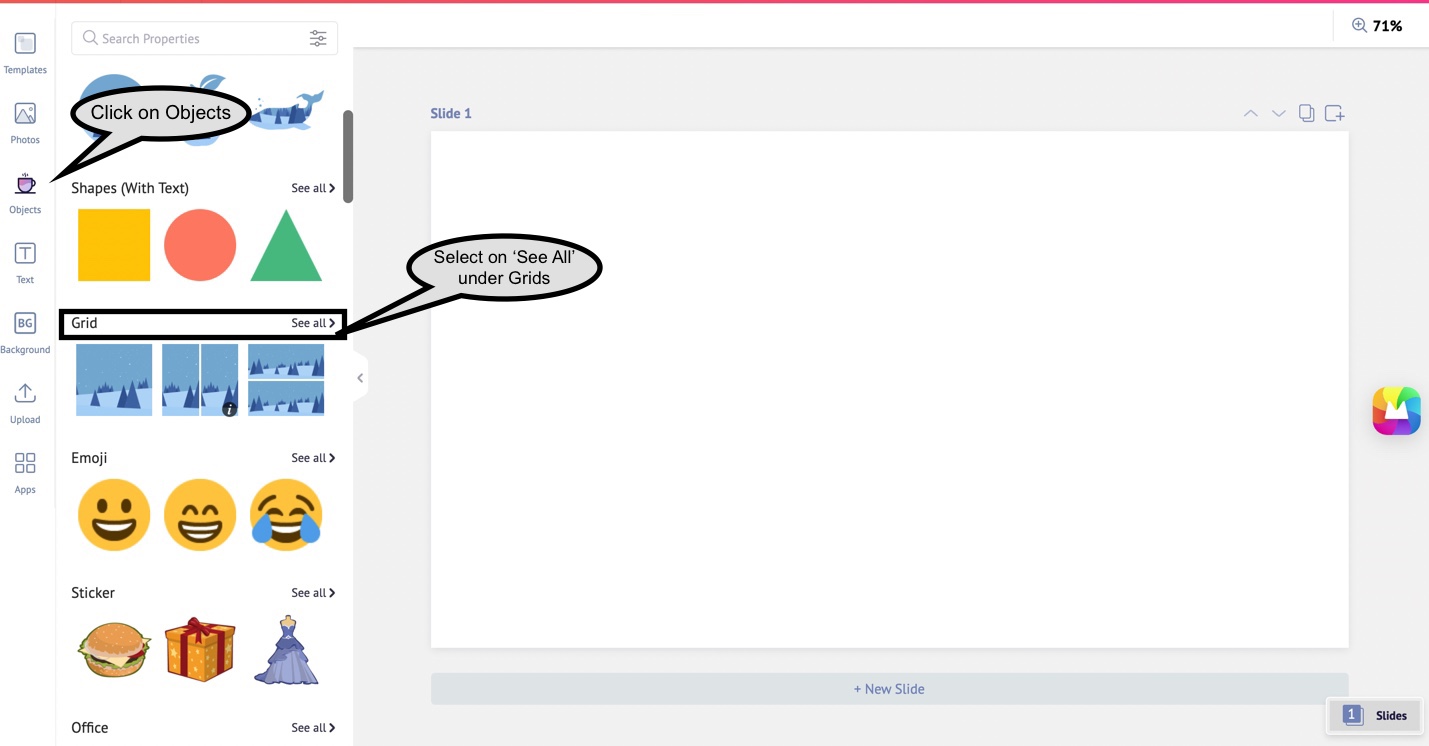
Upload the best pictures of them in the upload section.
Just drag and drop the pictures into the grids.
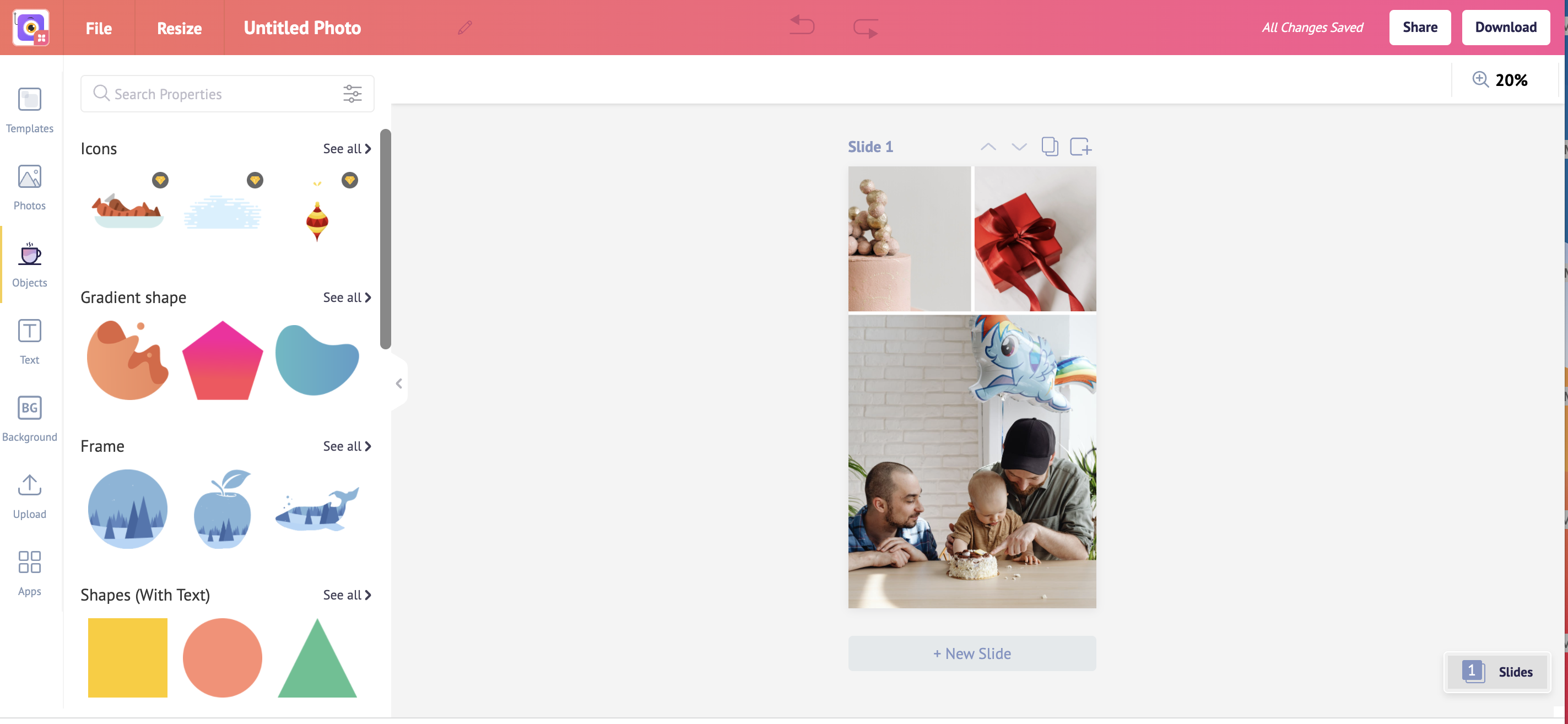
Personalize the birthday photo collage by adding text.
You can either add text from scratch or use our ready-made text prebuilts.
Double click on a text to edit it and change the text color to add more fun.
Meanwhile, if you want your other friends to collaborate with this design, you can always invite them and have their part of the work in it.
The share button on the top right serves the purpose.
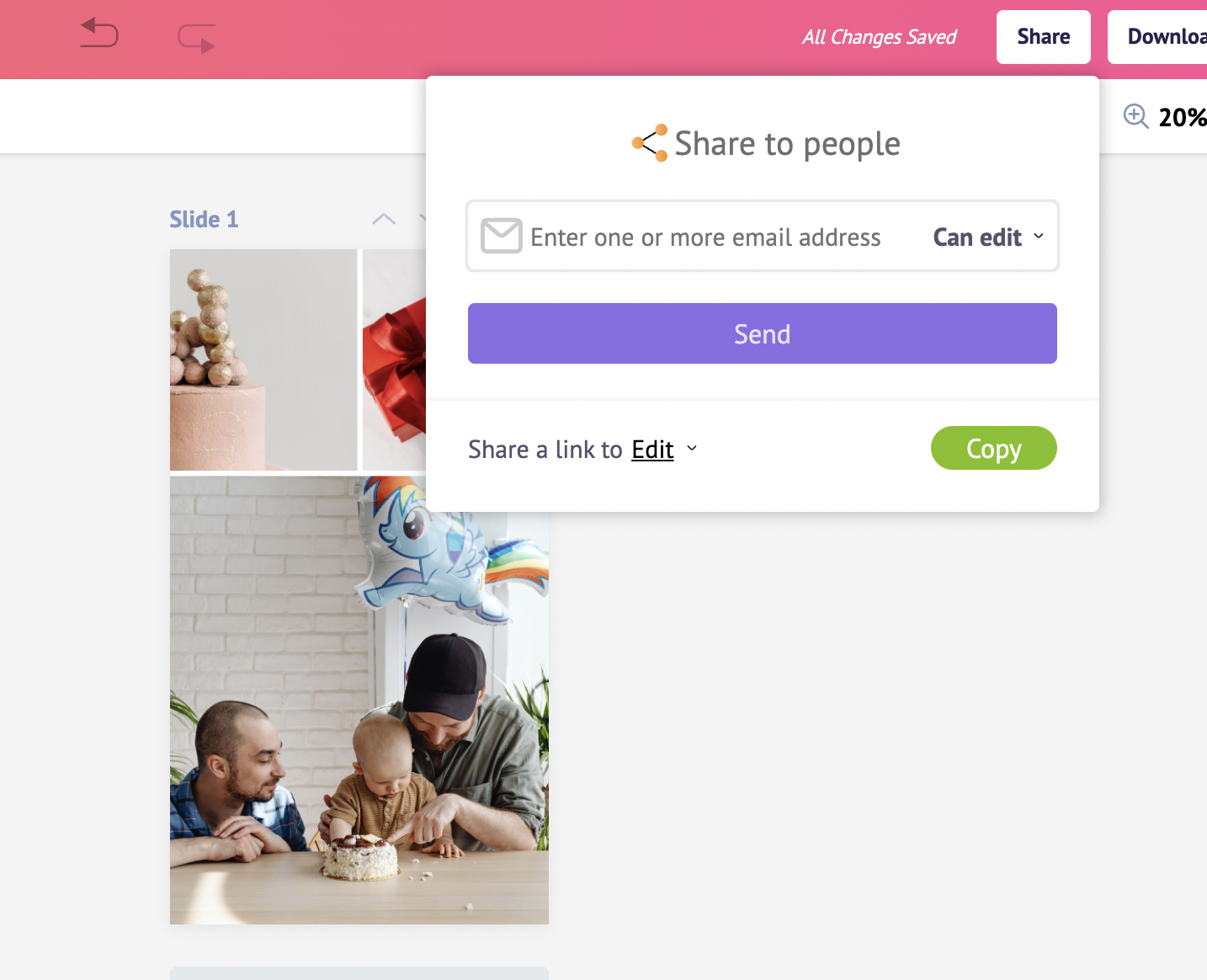
Key in your friend’s email id or copy the edit link and send it to them over email.
Now, it’s time to download the design and share it to celebrate.
Click on the download button next to the share button.
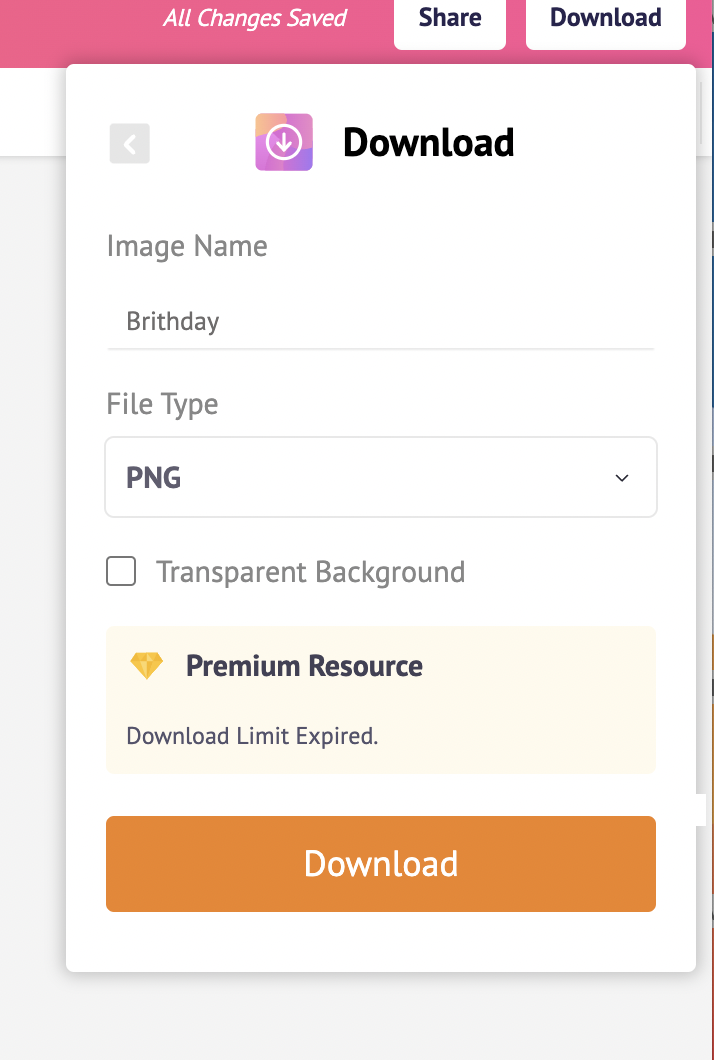
Picmaker offers you to download your design in three different file formats. Png, jpeg, and pdf.
With that, you can design a creative birthday photo collage in minutes.
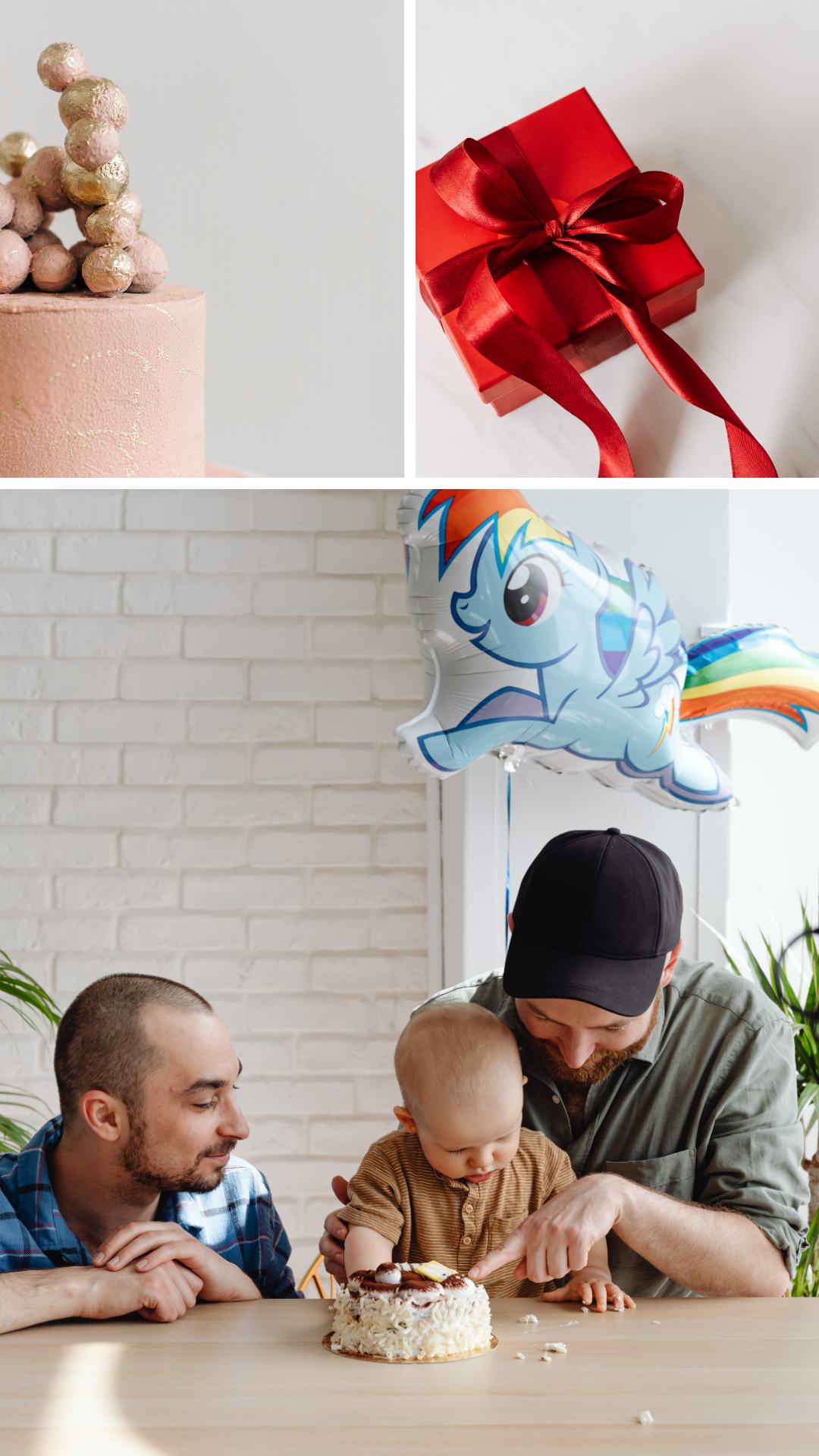
Now, we’ll quickly see the best practices of creating better collages.
3 Tips for better photo collage designs
Don’t use similar photos
You need to watchfully curate the photos for your collage. If you are looking for visually pleasing collages, don’t forget to use contrasting images.
Mind the gap
Gaps are the negative spaces in photo grids. Providing proper negative spaces offer a classy look to the design. Use the gap slider in Picmaker wisely.
Never hesitate to customize with texts
A plain photo collage won’t be pleasant to look at. Adding additional stuff like text and illustrations enriches the design.
Designing a super-creative collage no longer requires a design degree in photoshop.
You neither need a graphic designer to get the job done.
Picmaker is the easiest online collage maker that puts your ideas into action.
So, what are you waiting for?
Check out the below tutorials
How to remove background from images for FREE



