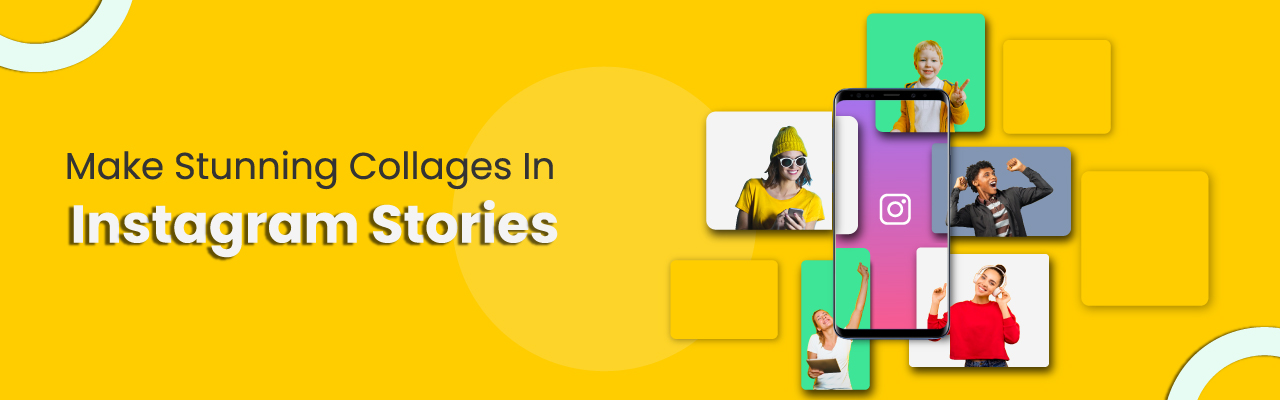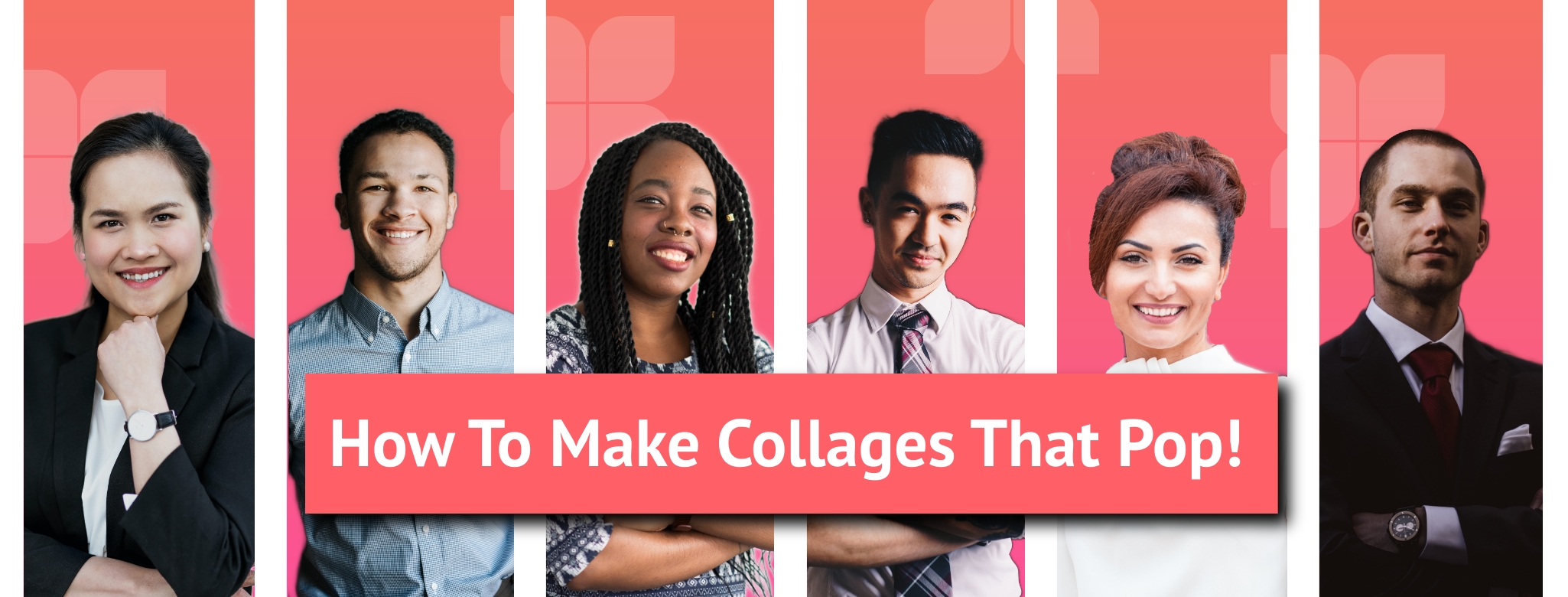Contents
How Do You Make Collages On Instagram Stories?
How To Create A Collage On Instagram Story With Readymade Grids and AI?
How To Create A Stunning Collage On Instagram Story In 2022 (Using Artificial Intelligence)
Instagram story collages are a big thing! They make your profile look pretty attractive especially when you share pictures from a trip, adventure, etc. In this blog, we will learn how to create those fabulous collages on your Instagram Stories that make your profile stand out.
Okay, let us dive right in.
The first thing to understand here is that Instagram allows you to create collages within the app itself.
How Do You Make Collages On Instagram Stories?
Step 1: Log into your Instagram on your mobile phone and head over to the top-left. Notice the '+' symbol on the top right of your profile on Instagram. Click on the '+' symbol to either access your mobile gallery or take pictures via Instagram itself. Or, simply swipe from left to right on Instagram's home screen.
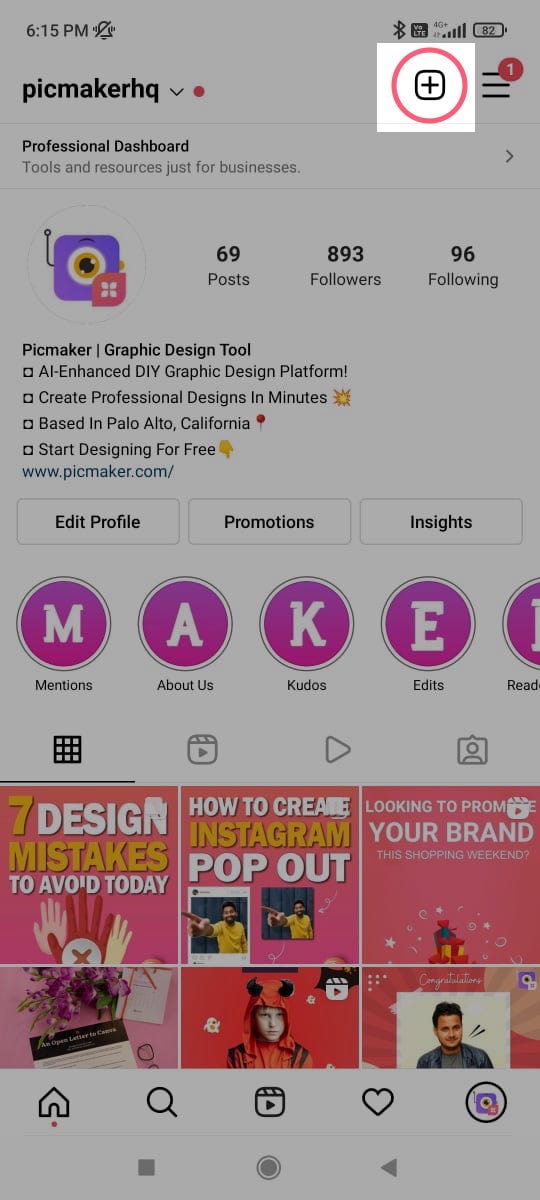
Step 2: Notice Instagram's default grid option open up on the left. Tap on the grid option, and pull down the entire menu.
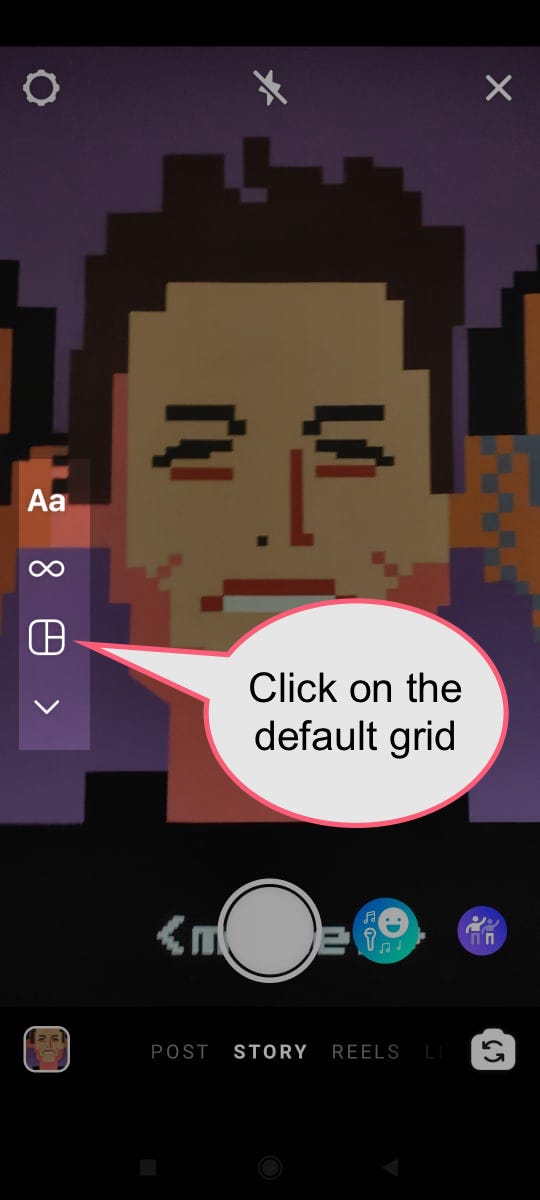
How To Create Collages On Instagram Stories For Business Accounts?
Besides, remember that if you're using an Instagram business account, then here's how your screen would look.
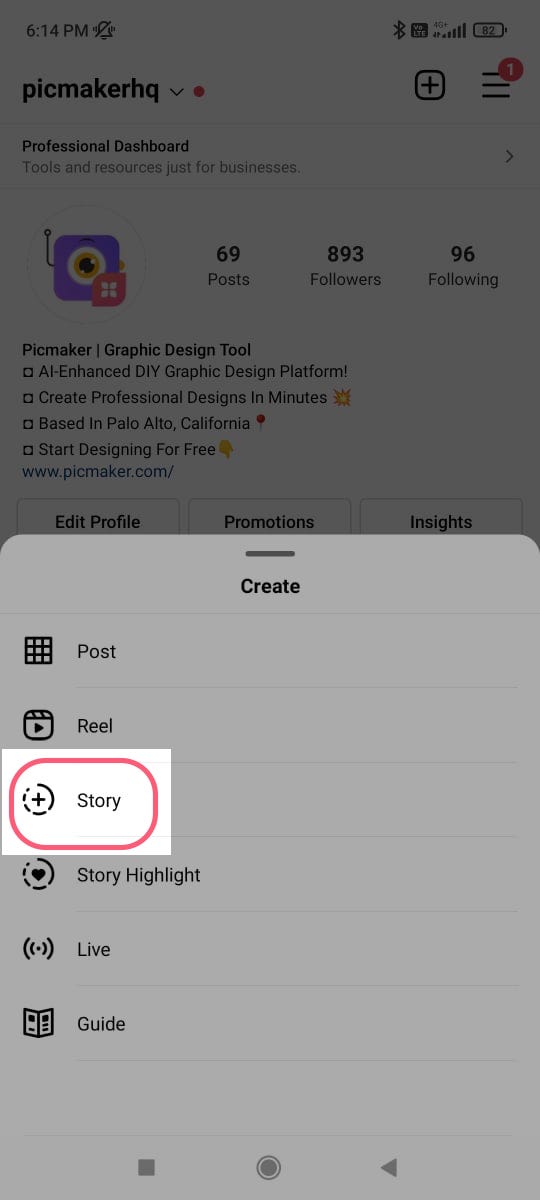
Then, click on the camera icon on the top-left to access Instagram's grid options.
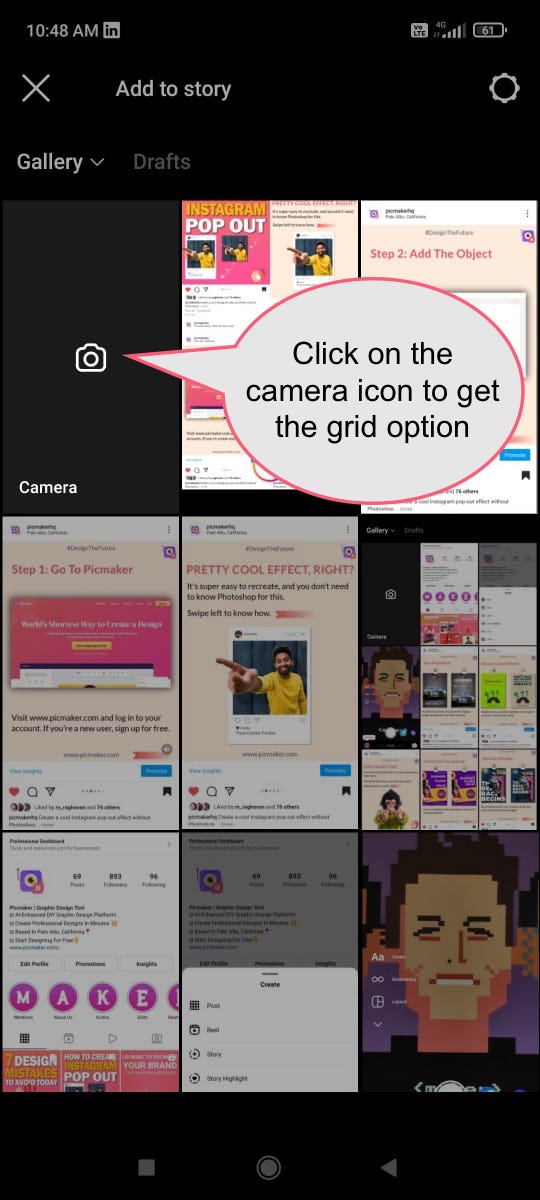
Step 3: That opens up a few grid options that Instagram provides you within the app.
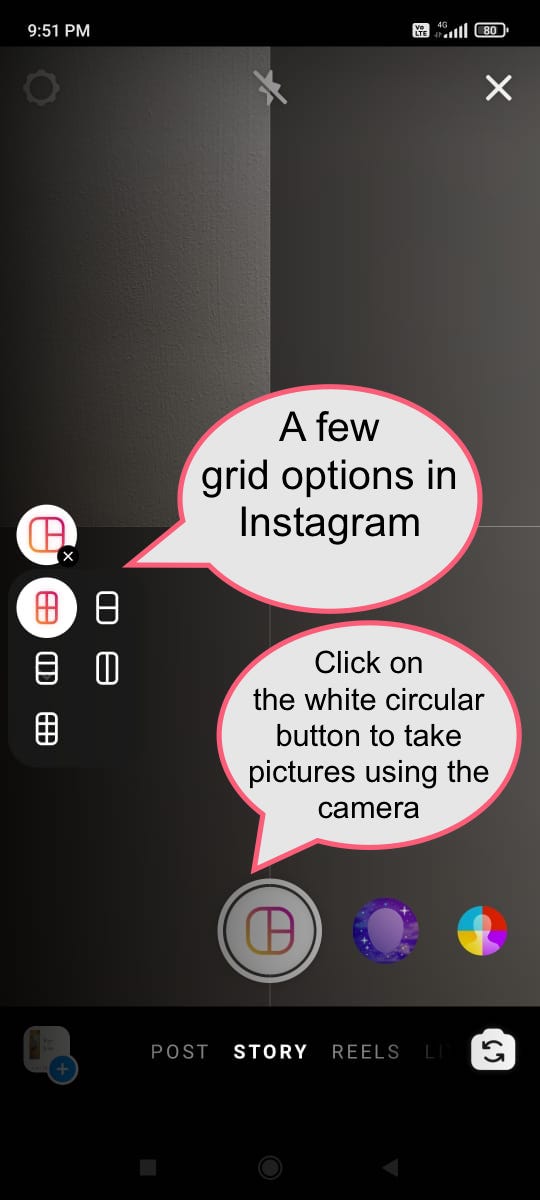
Now you can see your pictures in your mobile gallery. Here's how we see different pictures in our mobile gallery when we access it via Picmaker's Instagram profile.
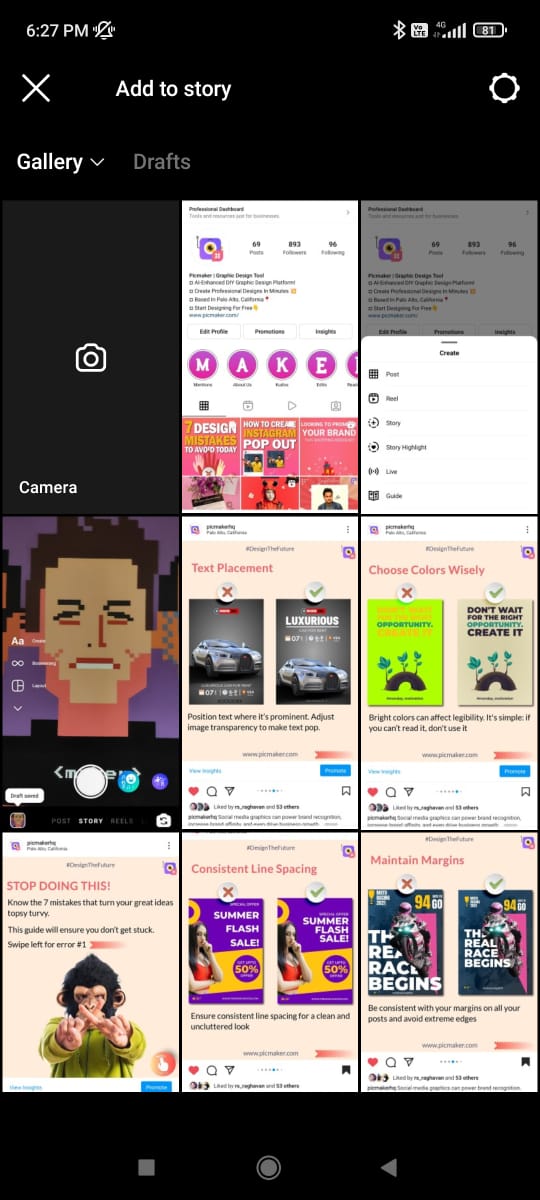
Step 4: Instagram gives you six different grid options to use, which are not a lot, but you could find them handy when you quickly want to put together an Instagram story collage.
Now, swipe up to access your mobile's picture gallery or use Instagram's camera to click pictures. If you're using Instagram's camera, click on the white circular button at the bottom of your screen. Click the back arrow on your mobile screen to remove pictures from the grid.
We used our existing picture gallery to come up with a collage like this one below. The vertical and horizontal straight lines will help you discern the four pictures on this Instagram Story collage. Click on the 'check' button at the bottom of the to launch your Instagram Story collage.
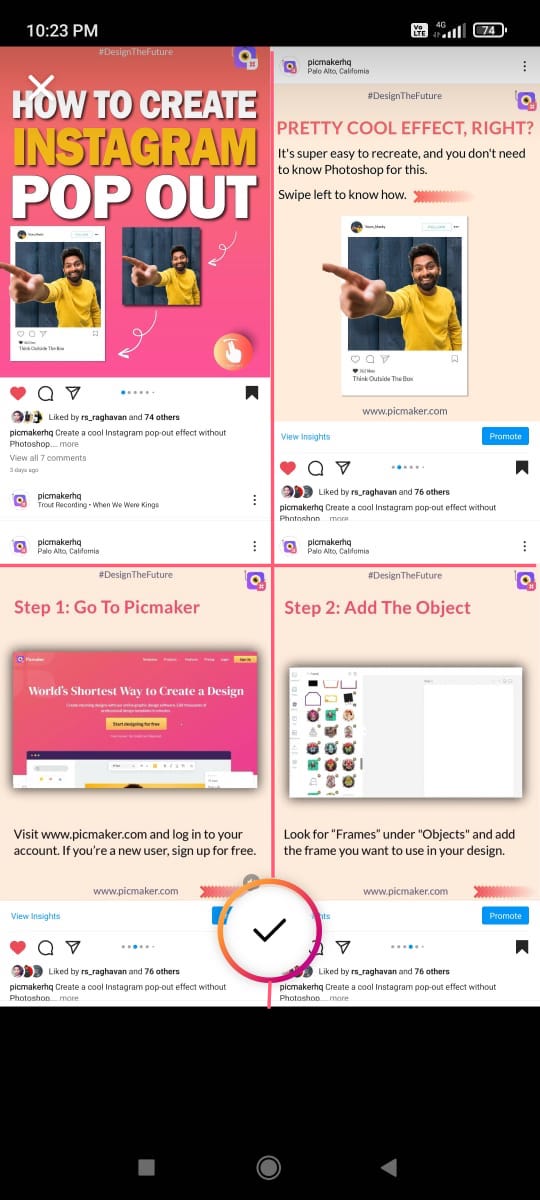
How To Create A Collage On Instagram Story With Readymade Grids and AI?
Until now, we saw how to put multiple pictures in one story on Instagram with its native grid option. However, the trouble with Instagram's Story collage options is that the choices are quite limited. All that you have are six different grid options which may really not be sufficient to express your creativity.
Before we begin, Instagram Stories come in 1080x1920 pixels. Besides, they are fleeting in nature. That means they appear only for 24 hours on a person's profile, before vanishing.
So, your Instagram Story grid design will have to be really professional and consistent if you're looking to attract more engagement.
That's why we've got you an easy Instagram Story collage maker that lets you choose from 100s of different options.
Let us explore them now.
Step 1: Signing Up On Picmaker's Instagram Story Collage Maker
The first step is to sign in to Picmaker. Click on this URL to create an account for yourself: https://app.picmaker.com/.
If you already have a Picmaker account, go ahead and log in.
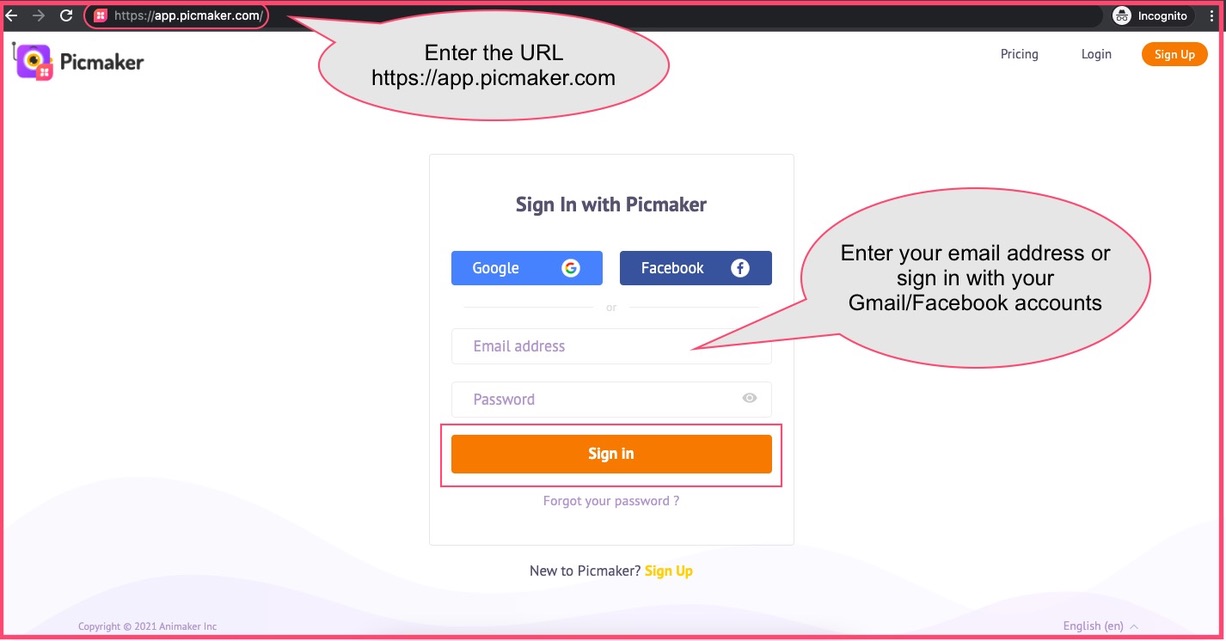
Scroll down a bit to explore the different graphic design templates. You'll notice Instagram Story templates that you could use even without the collage layouts. But, since we're explaining efficient ways of using different collage layouts for Instagram stories, here's how we can start designing.
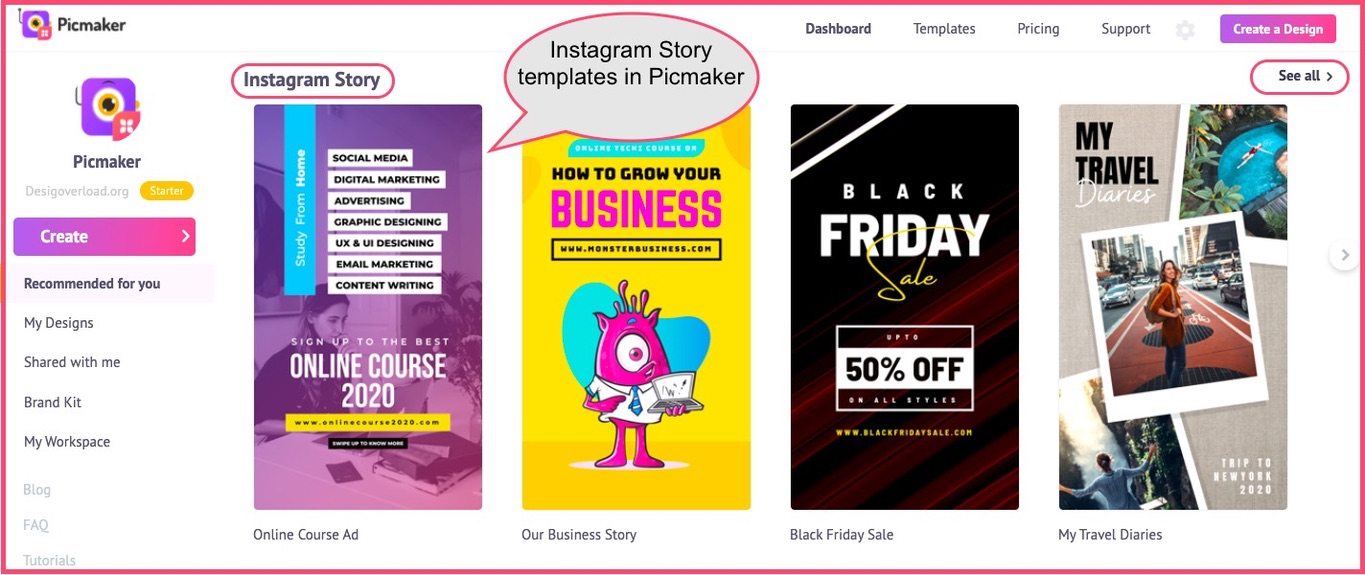
Step 2: Choose From A Blank Instagram Story Template
Now, go ahead and choose a readymade Instagram Story template. To begin with, Picmaker gives you the choice to explore from different collage options.
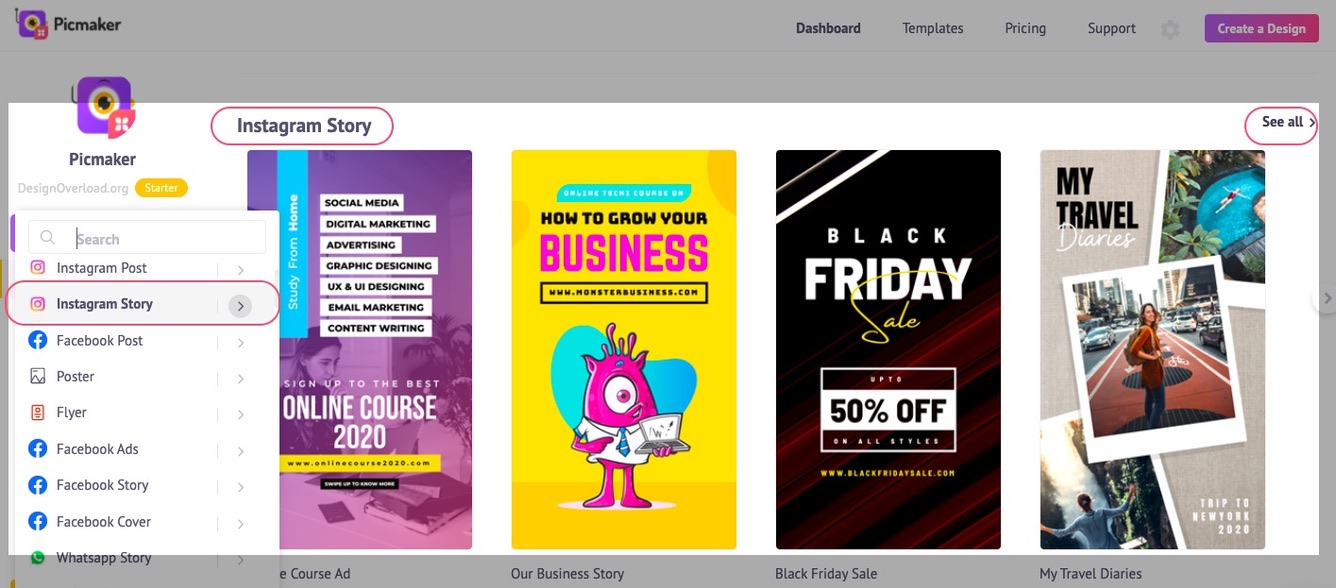
Step 3: Getting To Know The Different Collage Layouts
We chose a blank Instagram Story template, using which we will add a collage layout of our choice. This table has two columns with 3 vertical boxes on the left and a single large vertical box.
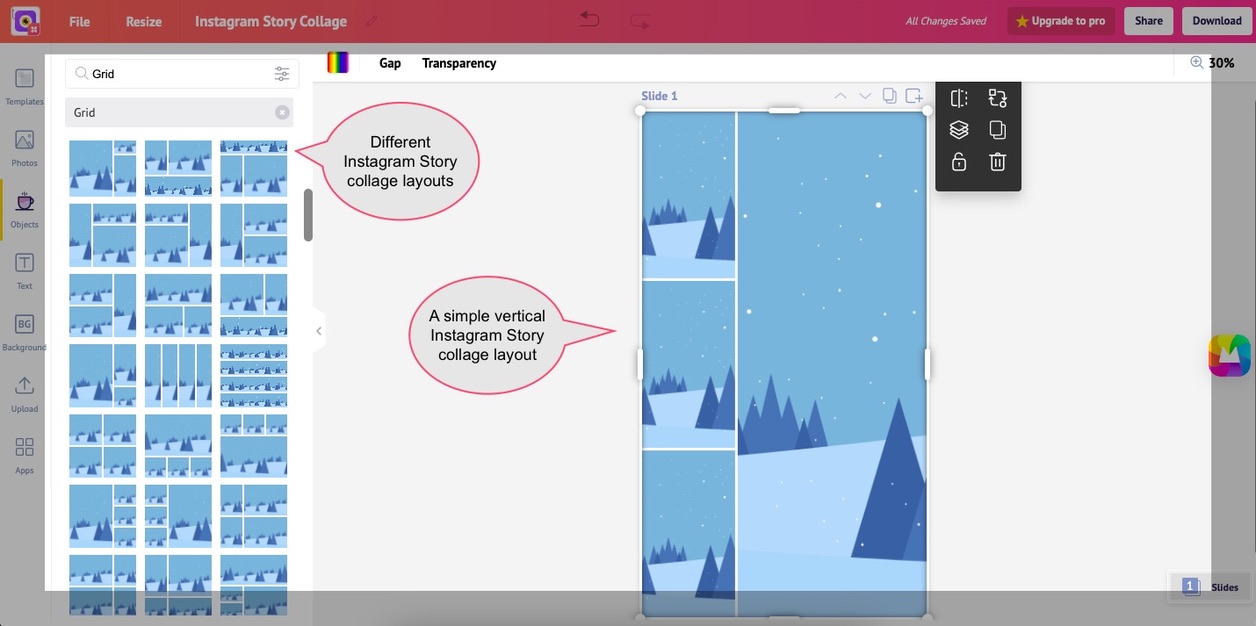
Step 4: Placing Pictures In An Instagram Story Collage
For this blog, we chose a few stock images relating to 'Party' and placed them on the collage layout. That's it! When you're done, click on the 'Download' button on the top-right, and share it on your Instagram right from your browser.
Double-click on each image to place them in a manner that you want them to be displayed.
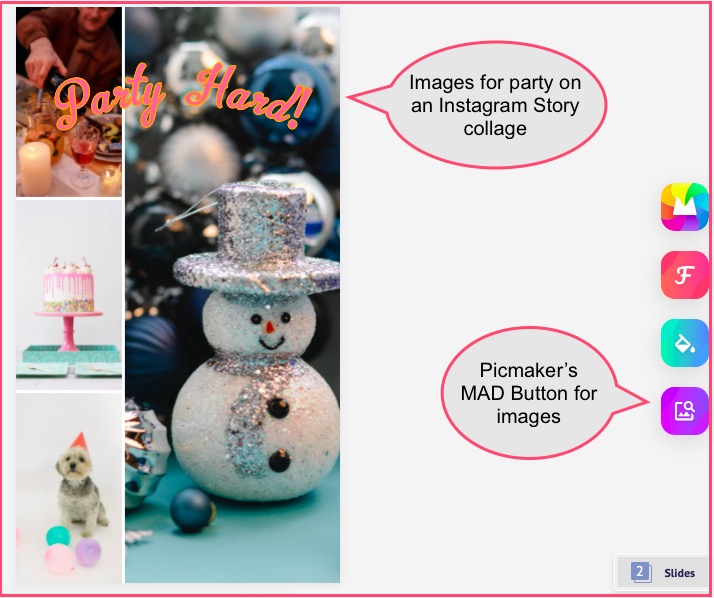
Now, let us see what happens when we click on the MAD Button. It helps you get automatic design ideas instantly and watch as the magic follows. Yeah, we aren’t kidding!
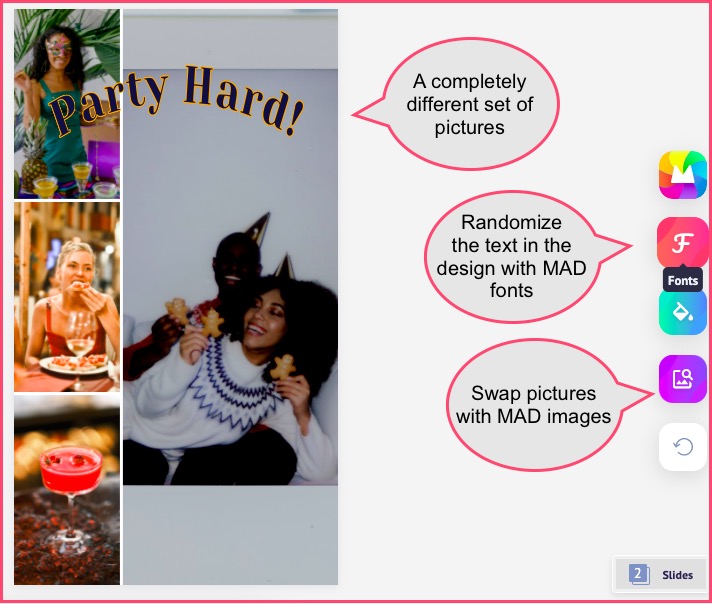
Furthermore, let us explore a one more layout. In the below collage, we've placed a few sports pictures with one central image, and four other images placed around it.
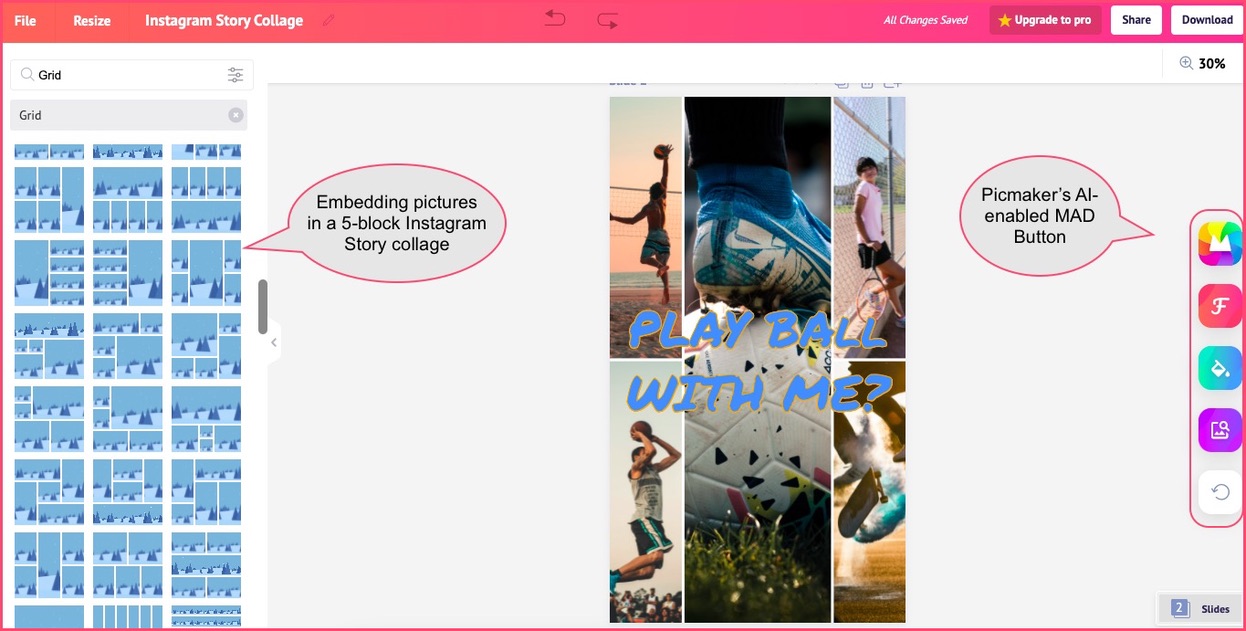
Now, we will use the MAD button to see what the artificial intelligence suggests for our collage. Here's what we got when we clicked on the MAD button once.
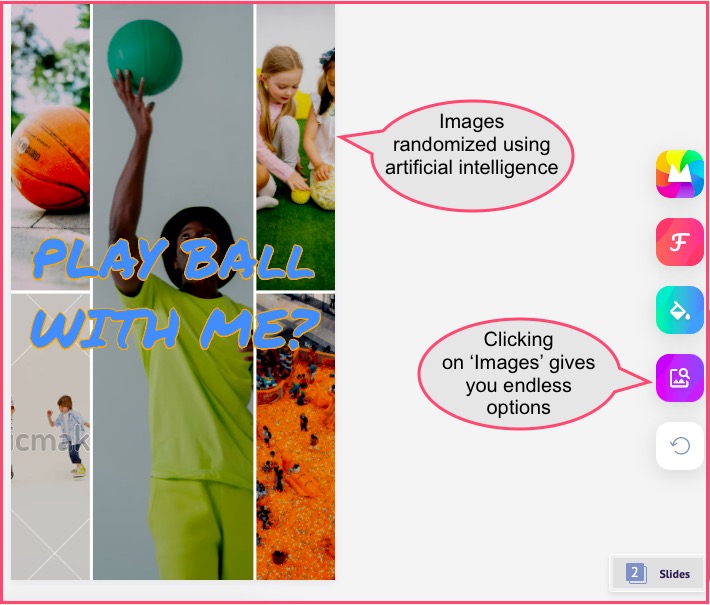
We decided to test the MAD Button once again, and see what happens to our Instagram Story collage.
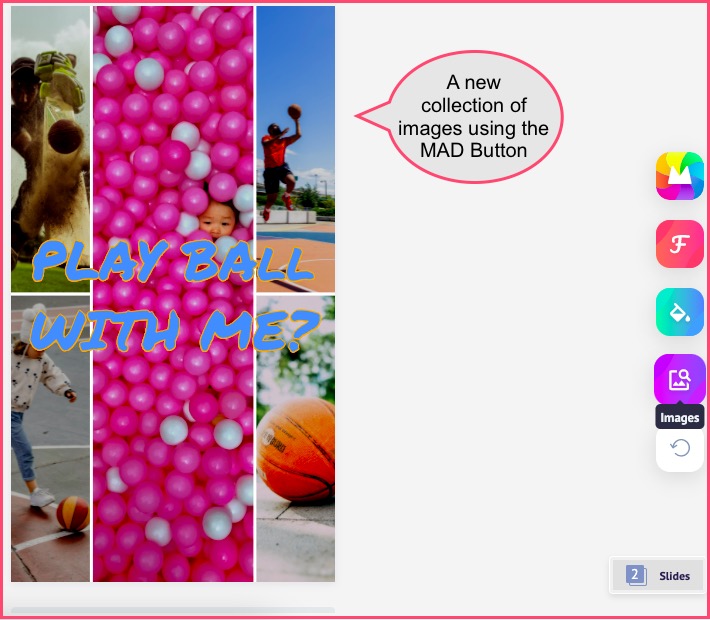
Benefits Of Using Pre-made Story Collage Layouts
The biggest benefit of readymade layouts to create a multi-image Instagram collage is that:
- You do not have to worry about Instagram Story sizes because they're already sized correctly.
- They give you multiple options to place your images - not just Instagram's 6-layout formats.
- You can play around with displaying the images the way you want them to be (by double-clicking on them).
- It helps you use artificial intelligence to randomize different fonts, pictures etc. on your Story collage.
5 Readymade Options For Instagram Story Collages
We don't want to leave you with just a few simple tips to get awesome Instagram S collages out for your audience to admire. We've created a handful of these easy-to-use templates that you can right away.
The best thing with such grid design templates is that you can choose whichever option you want, and customize it to your needs. This one is a simple one-block collage with a few handy designs around it.
The next one is a Father's Day template too showing a father holding his child in his hands and advising. It is a simple 2-picture collage that lets you insert images for any occassion - Father's Day, Mother's Day, Valentine's Day.
The next template is about stocks. In fact, you could pick this one up and change the pictures to suite your needs - stocks, online sessions, webinars, etc.
This one is a little sombre Instagram Story template. That's because we have used black and white pictures. You could use it for philosophical or photographical collages where you let the pictures do all the talking.
Next up is a travel Instagram collage. This one is a little random, and not in specific blocks. All that you've got to do is insert your pictures in these blocks and sail away!
The sixth one is a Happy Birthday template which you can use to insert pictures from your birthday, and post it for your friends. Let them know how you celebrated it!
Conclusion
A collage on an Instagram Story is worth its weight in gold. That's because each collage is for an occasion - formal or casual - and so, it can engage your audiences in unique ways. But, remember that Instagram's native collage layouts offer you limited options to make an impression. That's why you need Picmaker's readymade grids that are aligned perfectly, and make your collages look sleek.
Go ahead and give it a try! Let us know if you need any more templates in the comments below.
Additional Reading
- Grid designs have a long history. Learn how to create awesome collages with our ready-to-use grid design layouts for your artwork.
- Looking to design stunning Instagram carousels? Here's a quick 9-step guide that will help you create Instagram carousels for more engagement.